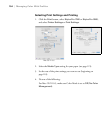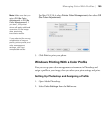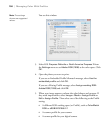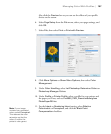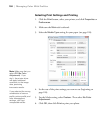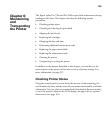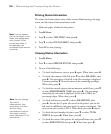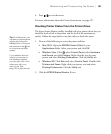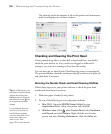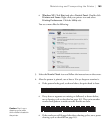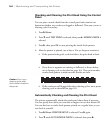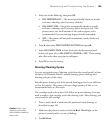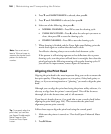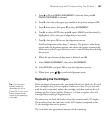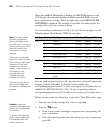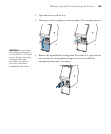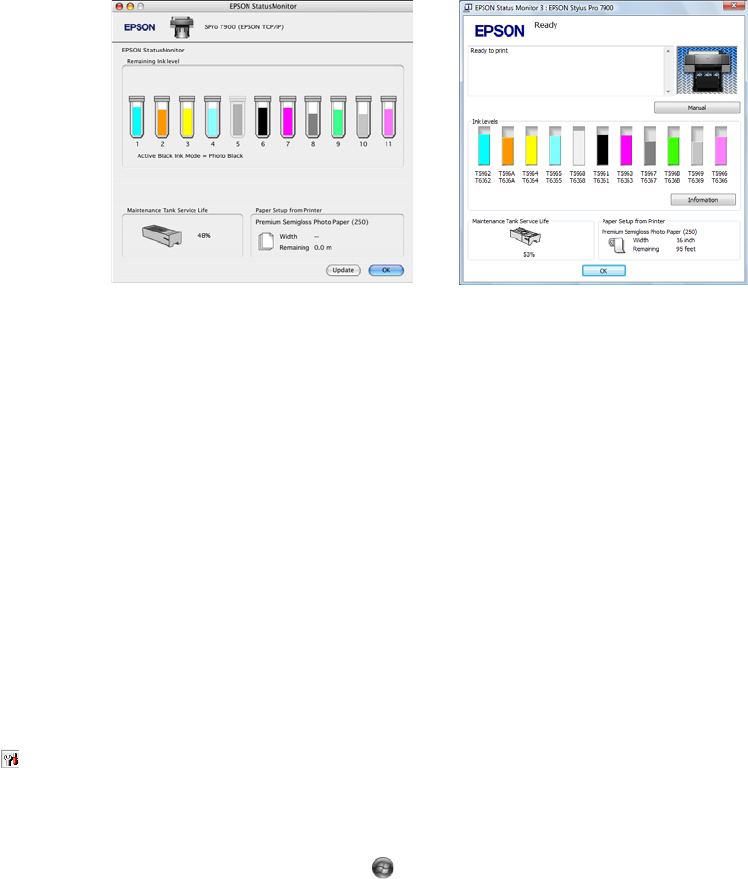
162
162 | Maintaining and Transporting the Printer
The software checks the amount of ink in the printer and maintenance
tank(s) and displays one of these windows:
Checking and Cleaning the Print Head
If your printed image shows a color shift or horizontal lines, you should
check the print head to see if any nozzles are clogged or deflected. If
necessary, you can run a cleaning cycle to clear the nozzles.
You can also turn on Auto Nozzle Check from the printer’s control panel.
The printer will then check the nozzles periodically or before each print job
and clean them if necessary.
Running the Nozzle Check and Head Cleaning Utilities
Follow these steps to use your printer software to check the print head
nozzles and clean them if necessary:
1. Make sure paper is loaded in the printer.
2. Do one of the following to access the printer utilities:
• Mac OS X: Open the EPSON Printer Utility3 in your
Applications folder. Select your printer and click OK.
• Windows Vista: Click , select Control Panel, select Hardware
and Sound
, and click Printers. Right-click the icon for your
printer and select
Printing Preferences. Click the Utility tab.
Tip: On a Macintosh, you
can also run maintenance
utilities by clicking the
Utility button in the print
job window or the icon
on the printer settings
screen.
If you added a shortcut
icon for your printer to
the Windows taskbar,
you can right-click it and
select any utility you
want to run. See
page 150 to add the icon.