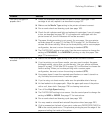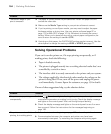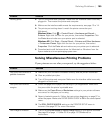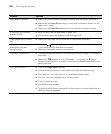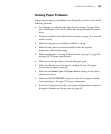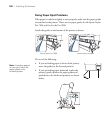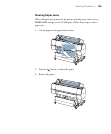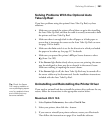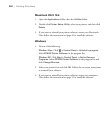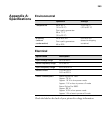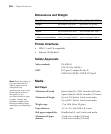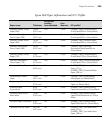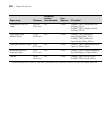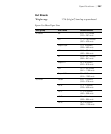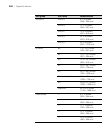201
Solving Problems | 201
Solving Problems With the Optional Auto
Take-Up Reel
If you have problems using the optional Auto Take-Up Reel, try these
solutions:
• Make sure you turned the printer off and then on again after installing
the Auto Take-Up Reel, and that the cable is securely connected to both
the printer and Auto Take-Up Reel.
• Make sure there is enough slack in the roll paper as it feeds paper to
ensure that it interrupts the sensor so the Auto Take-Up Reel can turn.
See page 214 for details.
• Make sure the Auto switch is set for the direction in which you loaded
the paper to be taken up. See page 217 for details.
• Make sure you pressed the printer’s l Paper Source button to select
(Auto Cut Off).
• If the Sensor light flashes slowly when you are not printing, the sensor
may be misaligned or there may be an obstacle in the sensor’s beam.
Make sure nothing is impeding the sensor’s beam.
• If the Sensor light is off, the Auto Take-Up Reel may be turned off or
the sensor cables may be disconnected. See the installation instructions
included with the Auto Take-Up Reel.
Uninstalling and Reinstalling the Printer Driver
If you need to uninstall and then reinstall the printer driver software for any
reason, follow the instructions in the appropriate section below.
Macintosh OS X 10.5
1. Select System Preferences, then select Print & Fax.
2. Select your printer, then click the – button.
3. If you want to reinstall your printer software, restart your Macintosh.
Then follow the instructions on page 49 to install the software.
Tip: Check the Epson
Pro Imaging website at
www.proimaging.epson.
com for updated drivers
and utilities that may
become available.