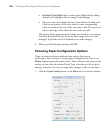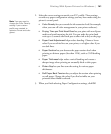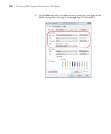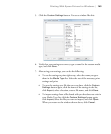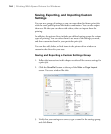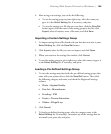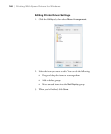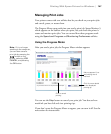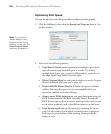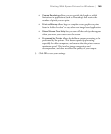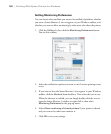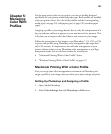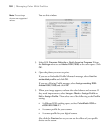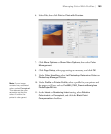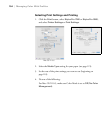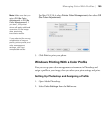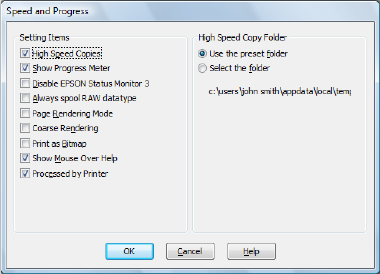
148
148 | Printing With Epson Drivers for Windows
Optimizing Print Speed
You can use the Speed and Progress utility to improve printing speed.
1. Click the
Utility tab, then click the Speed and Progress button. You
see this window:
2. Select from the following options:
• High Speed Copies speeds up printing of multiple copies of the
same document using hard disk space as a cache. If you have
multiple hard drives, you can select a different drive to spool to in
the High Speed Copy Folder list to the right.
• Show Progress Meter lets you control whether or not the Progress
Meter is displayed when you send a print job.
• Disable EPSON Status Monitor 3 disables the printer software
utilities. Selecting this option is not recommended unless you
experience conflicts with other software.
• Always spool RAW datatype lets you spool documents using the
RAW format instead of the EMF (metafile) format. Because the
RAW format requires fewer resources, printing is faster and you can
avoid certain problems, such as insufficient memory or disk space.
• Page Rendering Mode speeds printing by rendering the entire
page. Use this setting if print speed is extremely slow or the print
head stops for a few minutes while printing. Printing will take
longer to start.
Note: If you want to
disable display of the
progress meter during
printing, you can click the
Show Progress Meter
checkbox to deselect it.