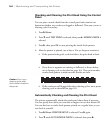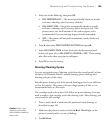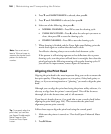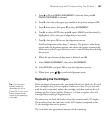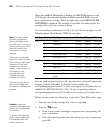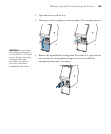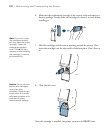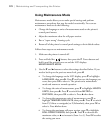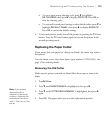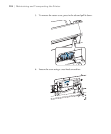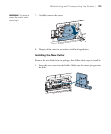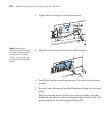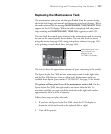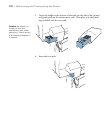172
172 | Maintaining and Transporting the Printer
Using Maintenance Mode
Maintenance mode allows you to make special settings and perform
maintenance procedures that may be needed occasionally. You can use
maintenance mode to do the following:
• Change the language or units of measurements used on the printer’s
control panel menus.
• Adjust the maximum value for roll paper tension.
• Run a “super strong” cleaning cycle.
• Return all of the printer’s control panel settings to their default values.
Follow these steps to use maintenance mode:
1. Make sure the printer is turned off.
2. Press and hold the
button, then press the P Power button and
hold it until the printer turns on and the LCD displays
MAINTENANCE MODE.
3. Use the d and u buttons to select the settings described below. If you
need to back up to the previous menu level, press l.
• To change the language on the LCD display, press d to highlight
LANGUAGE, then press r. Press d until you see the language you
want, then press
OK to select it. The printer exits maintenance
mode and returns to normal operation.
• To change the units of measurement, press d to highlight LENGTH
UNITS
, then press r. Press d to switch from METRIC to
FEET/INCH, then press OK to select it. Press l when done.
• To change the temperature units of measurement, press d to
highlight
TEMPERATURE UNITS, then press r. Press d to switch
from
C (Celsius or centigrade) to F (Fahrenheit), then press OK to
select it. Press
l when done.
• To change the maximum roll paper tension, press d to highlight
ROLL PAPER TENSION, then press r. Press d to decrease the
maximum value, or u
to increase it (from 1 to 5). Press OK to select
the setting you want.