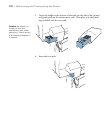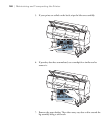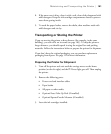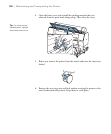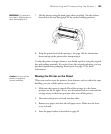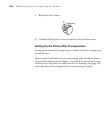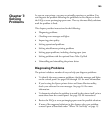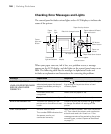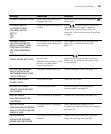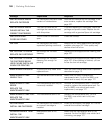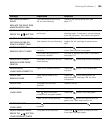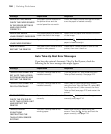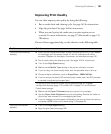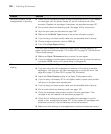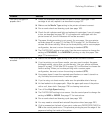186
186 | Solving Problems
Checking Error Messages and Lights
The control panel includes various lights and an LCD display to indicate the
status of the printer:
When your paper runs out, ink is low, or a problem occurs, a message
appears on the LCD display, and the lights on the control panel come on or
flash. The following table lists the messages in alphabetical order and
includes an explanation and instructions for correcting the problem.
LCD
display
Power
light and
button
Pause/reset
light and button
Ink
light
Left arrow or paper
source button
Paper
light
Menu button
Paper feed up button
Paper feed down button
OK button
Paper cut
button
Ink open button
Black ink change button
Paper release (ePlaten)
light and button
Message Explanation Response
BORDERLESS ERROR
LOAD A SUPPORTED PAPER
SIZE OR LOAD PAPER
CORRECTLY
The borderless setting is
selected and paper that doesn’t
support borderless printing is
loaded.
Press to cancel the print job. Change
the setting in the printer driver or load
different paper.
The sheet size is not
recognized.
Make sure the paper is flat.
Paper is not loaded correctly. Make sure paper is loaded correctly.
BLACK INK MISMATCH The black ink setting on the
printer and in the driver do not
match.
Cancel the print job or press the button
to change the black ink setting on the
printer.
CALL FOR SERVICE An error has occurred.
The number 3000 indicates that
the power cord is not
connected correctly.
Note the error number, then turn the printer
off. Then check the power cord connection
at both ends and turn it back on. If the
message remains after restarting the printer
several times, contact Epson as described
on page 13.