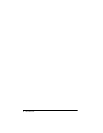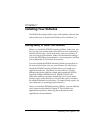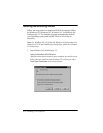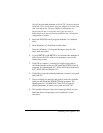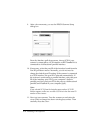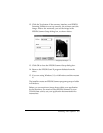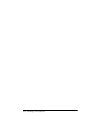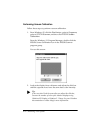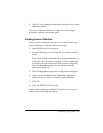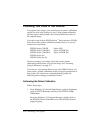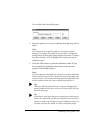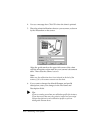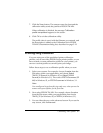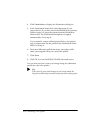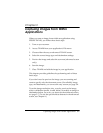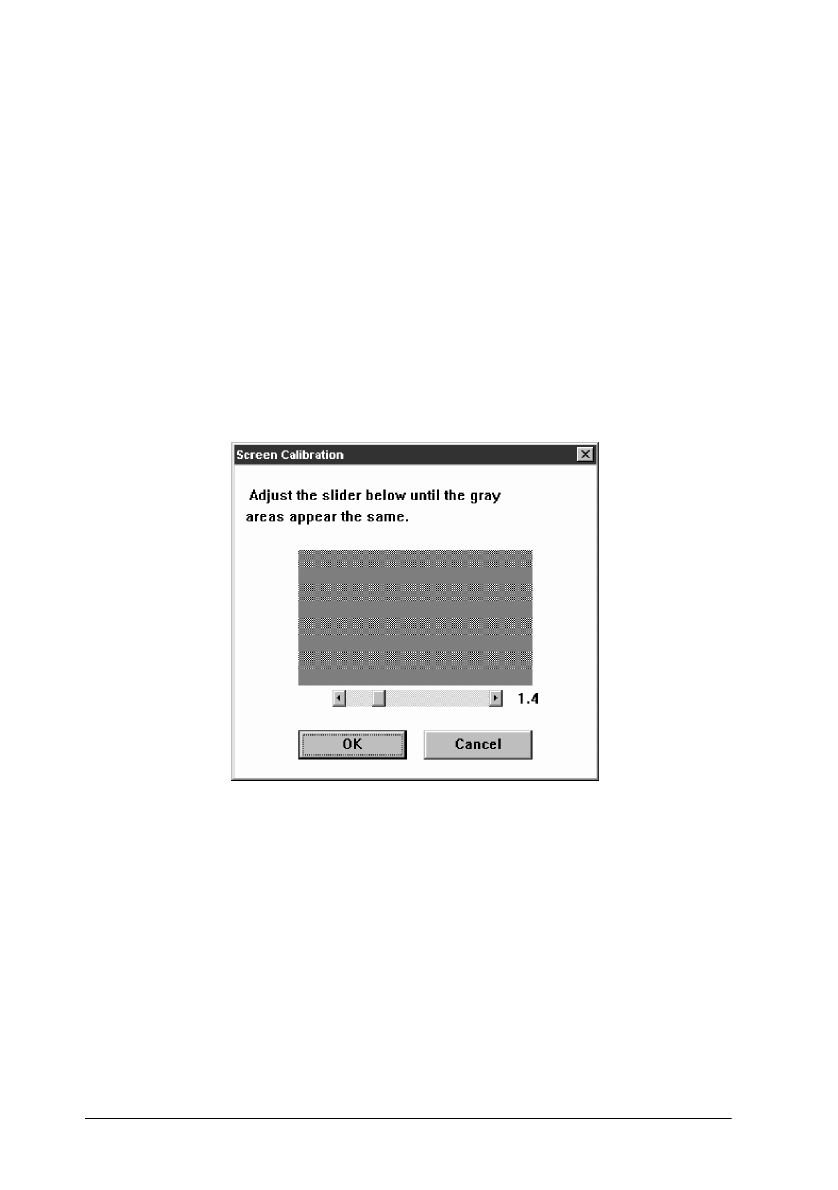
2-2 Calibrating Your System
Performing Screen Calibration
Follow these steps to perform a screen calibration:
1. From Windows 95, click the Start button, point to Programs,
point to EPSON Scanner, and then click EPSON Screen
Calibration.
From the Windows 3.1 Program Manager, double-click the
EPSON Screen Calibration icon in the EPSON Scanner
program group.
You see this screen:
2. Look at the display from a distance and adjust the slide bar
until the separate rows have the same basic color intensity.
r
Tip:
If the rows don’t look the same after you adjust the slide bar,
increase the number of colors your monitor displays using
Windows 95 Display or Windows 3.1 Setup. See your Windows
documentation or online help for more information.