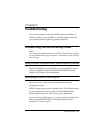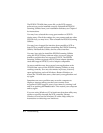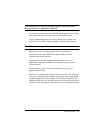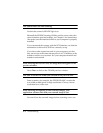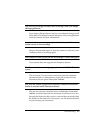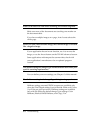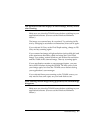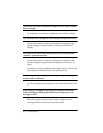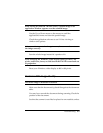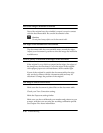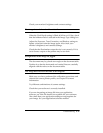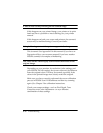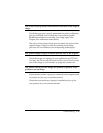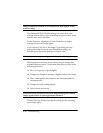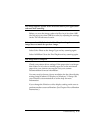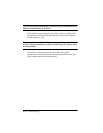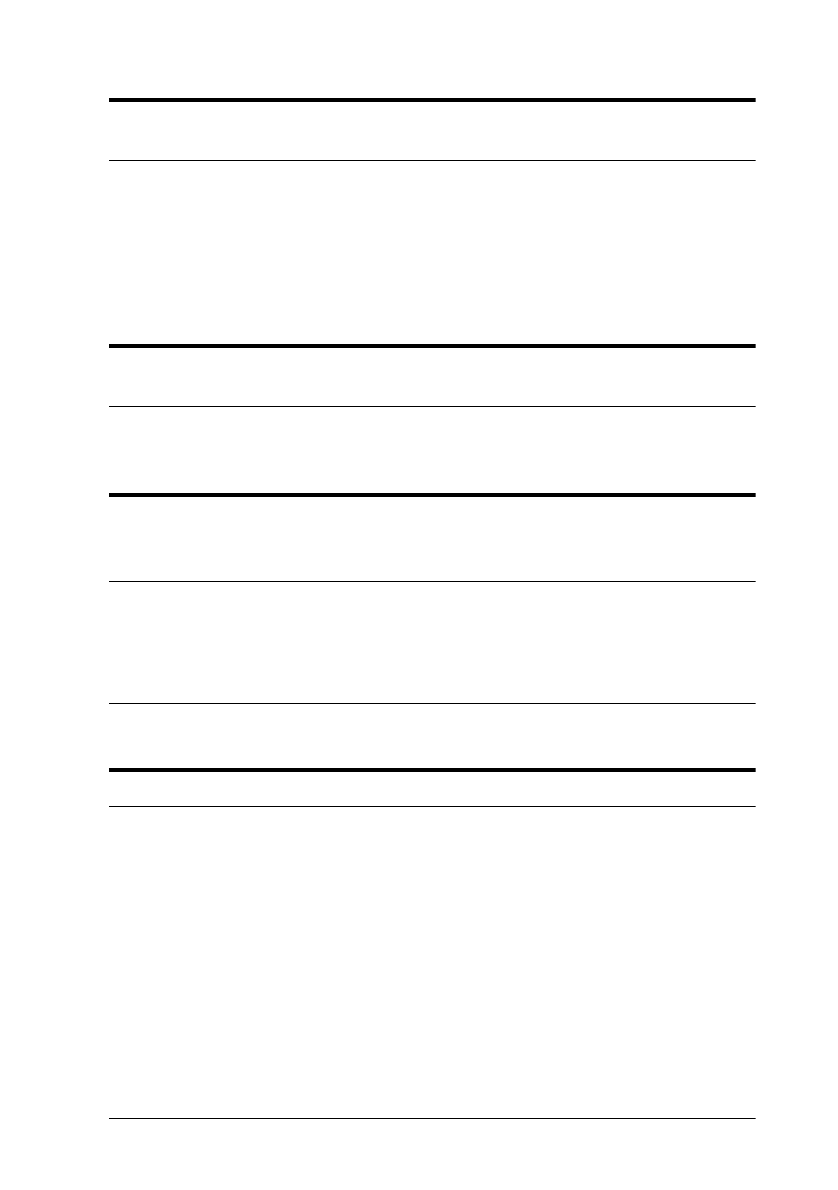
Troubleshooting 6-9
After closing the EPSON TWAIN screen, a partial image of an
application window appears over the scanned image.
Use the Up or Down arrow or the mouse to scroll the
application’s frame and clear the partial image.
Check the application software to see if it has viewing or
window size options.
After you select a part of an image to scan, the scanner does not scan
the image correctly.
Scan the whole image instead of a portion of it.
After changing the Windows video display setting to 1024 × 768
pixels, some icons, boxes, or slide bars in the TWAIN screen look out
of proportion.
Reset your Windows video display to 800 × 600 pixels.
Problems With Image Quality
The entire image is distorted or blurred.
Make sure that the document is placed flat against the document
table.
You may have moved the document during scanning. Check the
position of the document.
See that the scanner is not tilted or placed on an unstable surface.