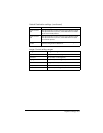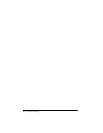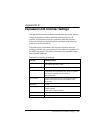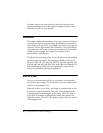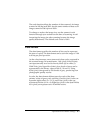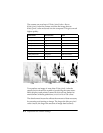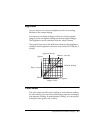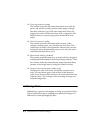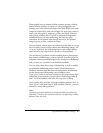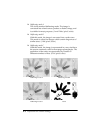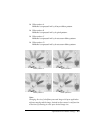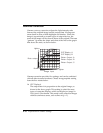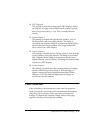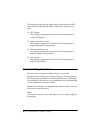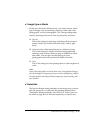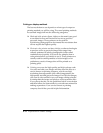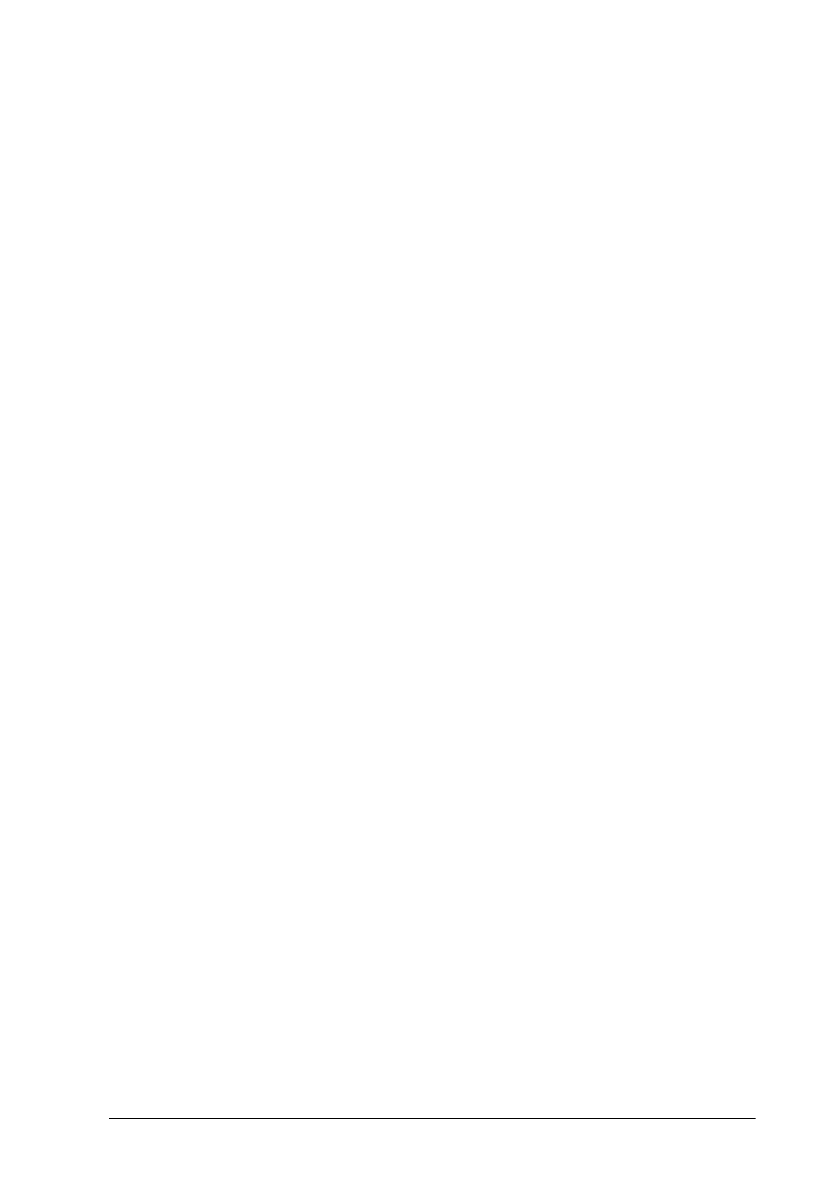
Expression 636 Scanner Settings B-7
Photographs have an almost infinite number of tones, with an
almost infinite number of colors for color photographs, but
printing uses only individual single-color dots. Black and white
images use black dots, and color images use only four colors of
dots: cyan (blue-green), magenta, yellow, and black. The size
and spacing of these dots is varied to simulate photographic
continuous tones. In some halftoning, the dots are quite
noticeable. If the dots are fine enough, however, the printed
image appears to have continuous tones.
You can choose various types of halftoning at the time you scan,
but it is nearly always best to choose the halftoning setting “off”
or “none” and have the halftoning done by the image editing
software or by the output device (such as a laser printer).
You will always get better results scanning from a photograph
than from a printed image, such as a picture in a newspaper or
magazine, because printed images have already been halftoned
and you may see a conflict in the halftone methods.
You can select from three types of halftoning, as well as enable
or disable the halftoning process itself. When halftoning is
disabled, the tones that the data can represent are determined
by the data format. Halftoning is not available when
3 bits/pixel/color or more are selected as the data format, since
halftoning is not necessary for such data. Halftoning modes B
and C are not available with color line sequence reading.
Your scanner also provides four typical dither patterns for 1- or
2-bits/pixel/color data format. With suitable software, you can
define two more dither patterns.
Note:
Usually your scanner software or printing method can perform the
halftoning. Therefore, you should usually not use halftoning or dither
patterns when you scan.