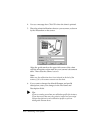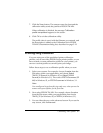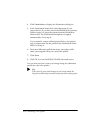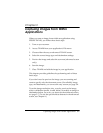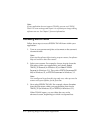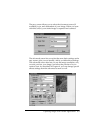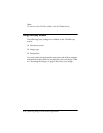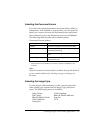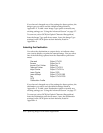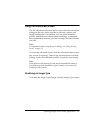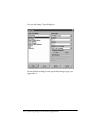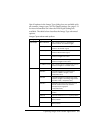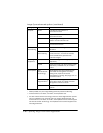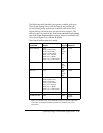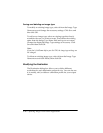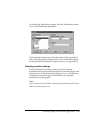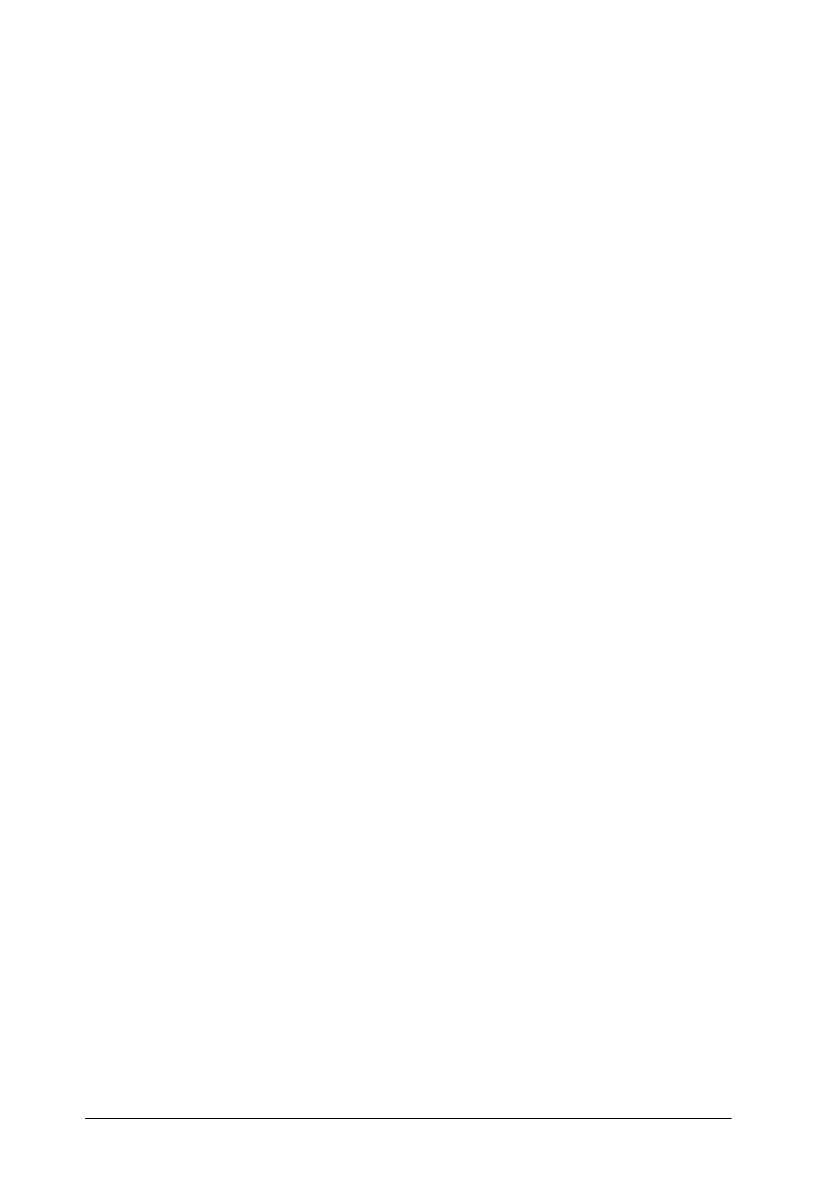
3-6 Capturing Images From Within Applications
If you haven’t changed any of the settings for these options, the
image type you select uses the default settings listed in
Appendix A. To add a new Image Type option or modify any
existing settings, see “Using the Advanced Screen” on page 3-7.
To scan text, select OCR (for Optical Character Recognition)
from the Image Type pull-down menu. Leave the Image Type
settings for the OCR option at their defaults, listed in
Appendix A.
Selecting the Destination
You select the destination or output device to indicate where
you want to display or print the scanned image. You can select
one of the following options from the Destination pull-down
menu:
General Stylus COLOR
Screen Stylus Pro XL
Impact Dot Printer Stylus Pro
Thermal Printer Stylus COLOR II
Inkjet Printer Stylus COLOR IIs
Laser Printer Stylus 1500
Laser 600dpi Stylus COLOR 500
Fax Stylus COLOR 200
OCR
Calibration Profile
If you haven’t changed any of the settings for these options, the
destination you select uses the default settings listed in
Appendix A. To add a new Destination option or modify any
existing settings, see “Using the Advanced Screen” on page 3-7.
To scan text, select OCR (for Optical Character Recognition)
from the Destination pull-down menu. Leave the Destination
settings for the OCR option at their defaults, listed in
Appendix A.