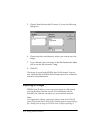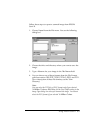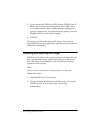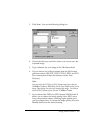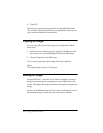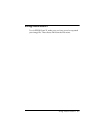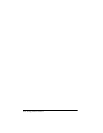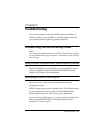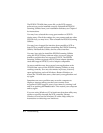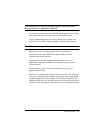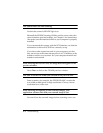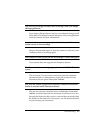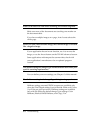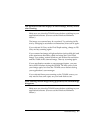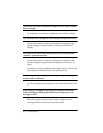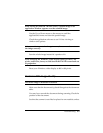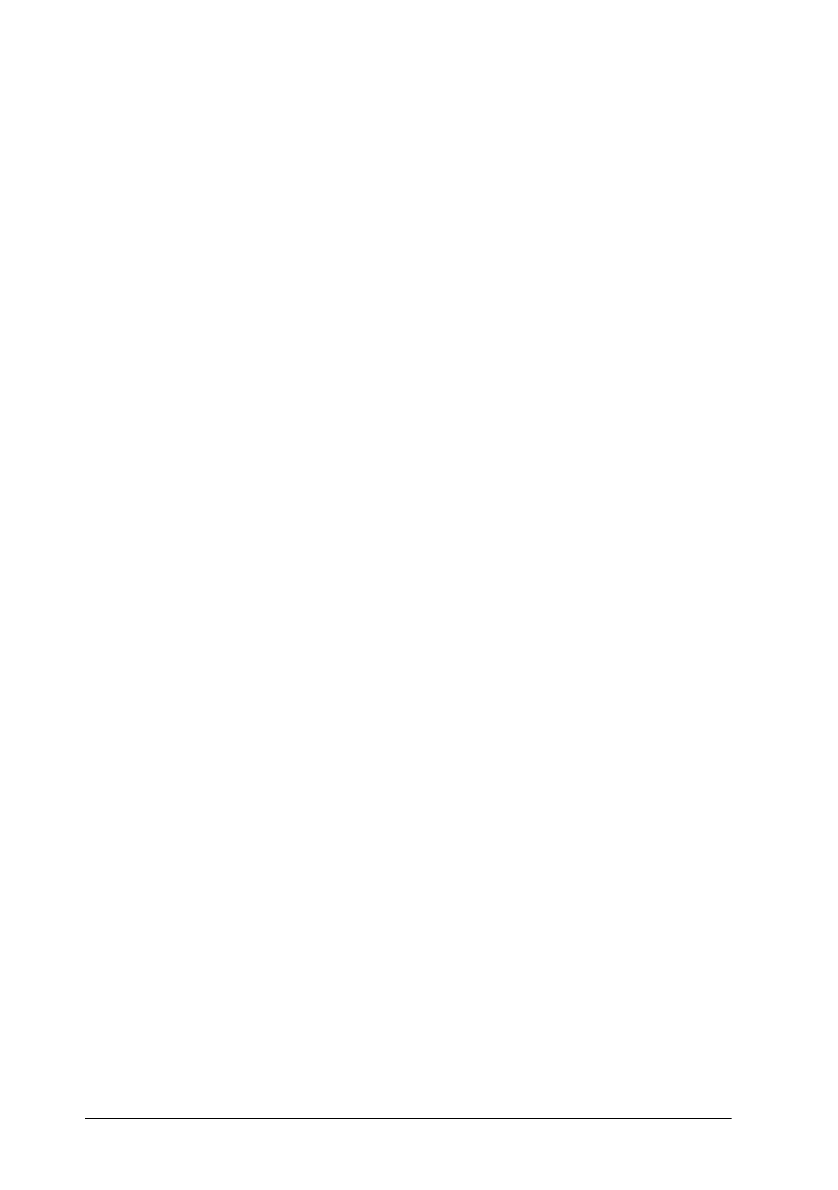
6-2 Troubleshooting
The EPSON TWAIN data source file, or the SCSI support
software may not be installed correctly. Reinstall the EPSON
Scanning Utilities from your installation diskettes; see Chapter 1
for instructions.
You may have selected the wrong port number or SCSI ID
during setup. Check the settings for your scanner and any other
SCSI devices you may have. Then reinstall the EPSON Scanning
Utilities.
You may have changed the interface from parallel to SCSI or
from SCSI to parallel without reinstalling the EPSON Scanning
Utilities. Reinstall the Utilities for the correct interface.
You may have tried to install the EPSON Scanning Utilities
using the EZ-SCSI Setup software when you were using an
interface card that does not support EZ-SCSI. The EPSON
Scanning Utilities supports only SCSI host adapter interface
cards that support EZ-SCSI, or are Adaptec compatible.
An error condition may have caused your application or the
TWAIN data source in the EPSON Scanning Utilities to stop
working correctly. Save any documents in process, close any
open applications, and exit Windows. Restart Windows to
restore the TWAIN data source, then start your application and
try again.
Sometimes an error condition may cause the computer to
display a message telling you that your scanner is not
recognized. If this happens, reset your scanner by turning it off
and on or pushing the Reset button. Then restart your computer
and try again.
If you are using Windows 95, its hardware detection utility may
not have correctly detected the SCSI controller. Restart
Windows 95 and see the Windows 95 online Help utility for
instructions on detecting new hardware.