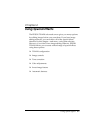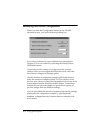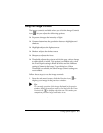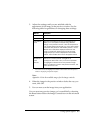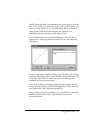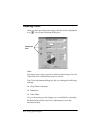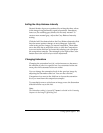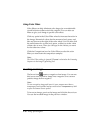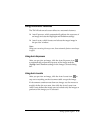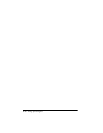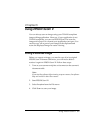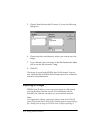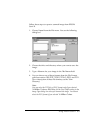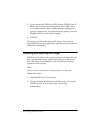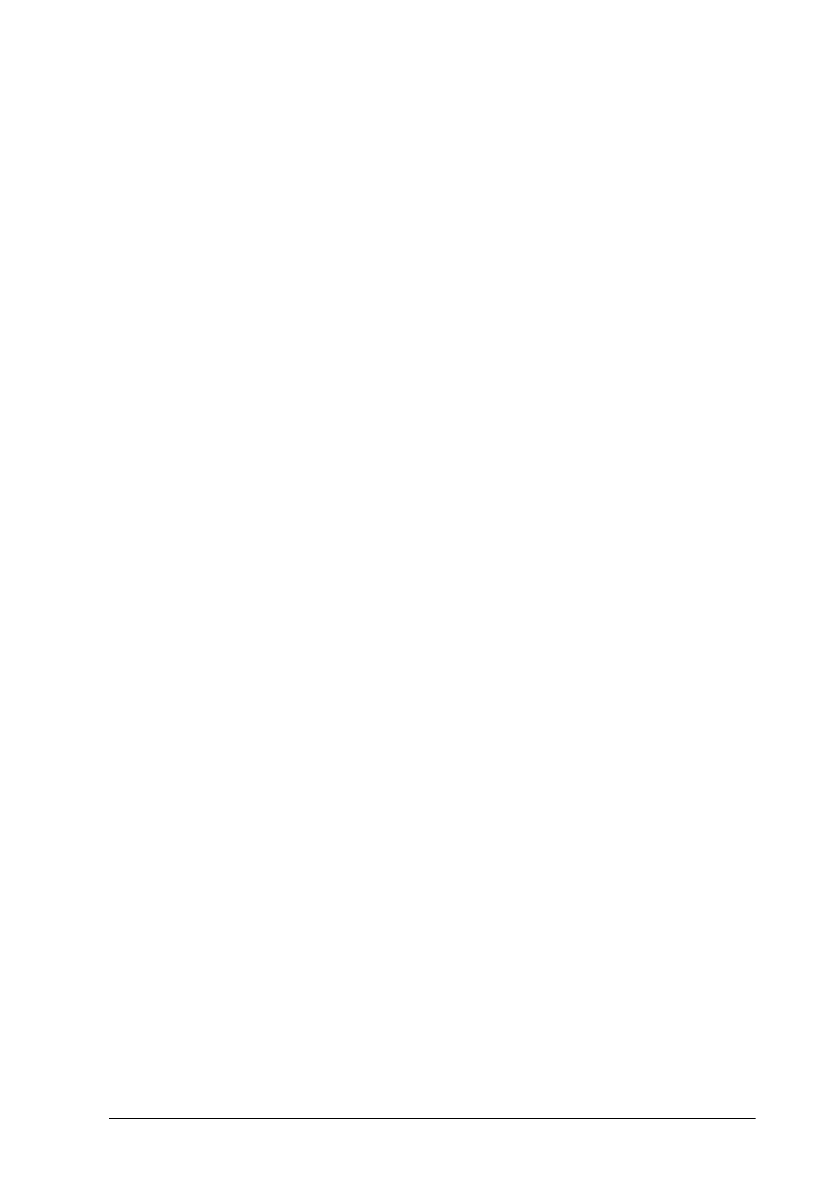
Using Special Effects 4-9
Setting the Gray Balance Intensity
Neutral shades of gray are produced by mixing the three colors
in the image in approximately equal proportions. Sometimes,
however, the resulting gray shades are not truly neutral. To
create a more neutral gray, adjust the Gray Balance Intensity
setting.
Click the left Color button below the Gray Balance Intensity slide
bar; the mouse pointer changes to an eyedropper. Select the
color in the preview image you want to neutralize. Then either
move the slide bar to adjust the color, or click the Comparison
icon next to the slide bar to choose the coloring you want from
the comparison samples. The rectangle to the right of the Color
button shows the result of your color adjustment.
Changing Saturations
Changing the saturation level of a color increases or decreases
the amount of color in a specific hue. Less saturated colors are
more pale while saturated colors are richer.
You can change the saturation levels in the preview image by
adjusting the Saturation slide bar. You can also click the
Comparison icon next to the slide bar to choose the saturation
level you want from the comparison samples.
To completely remove color from an image, move the Saturation
slide bar all the way to the left.
Note:
The Saturation setting is ignored if 3 pass is selected as the Scanning
Sequence in the Image Type dialog box.