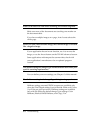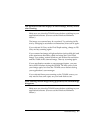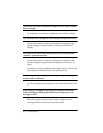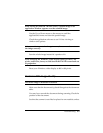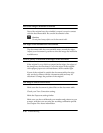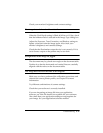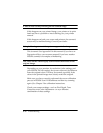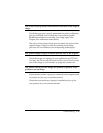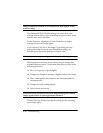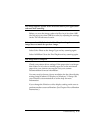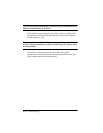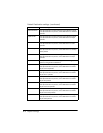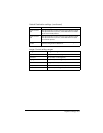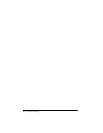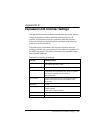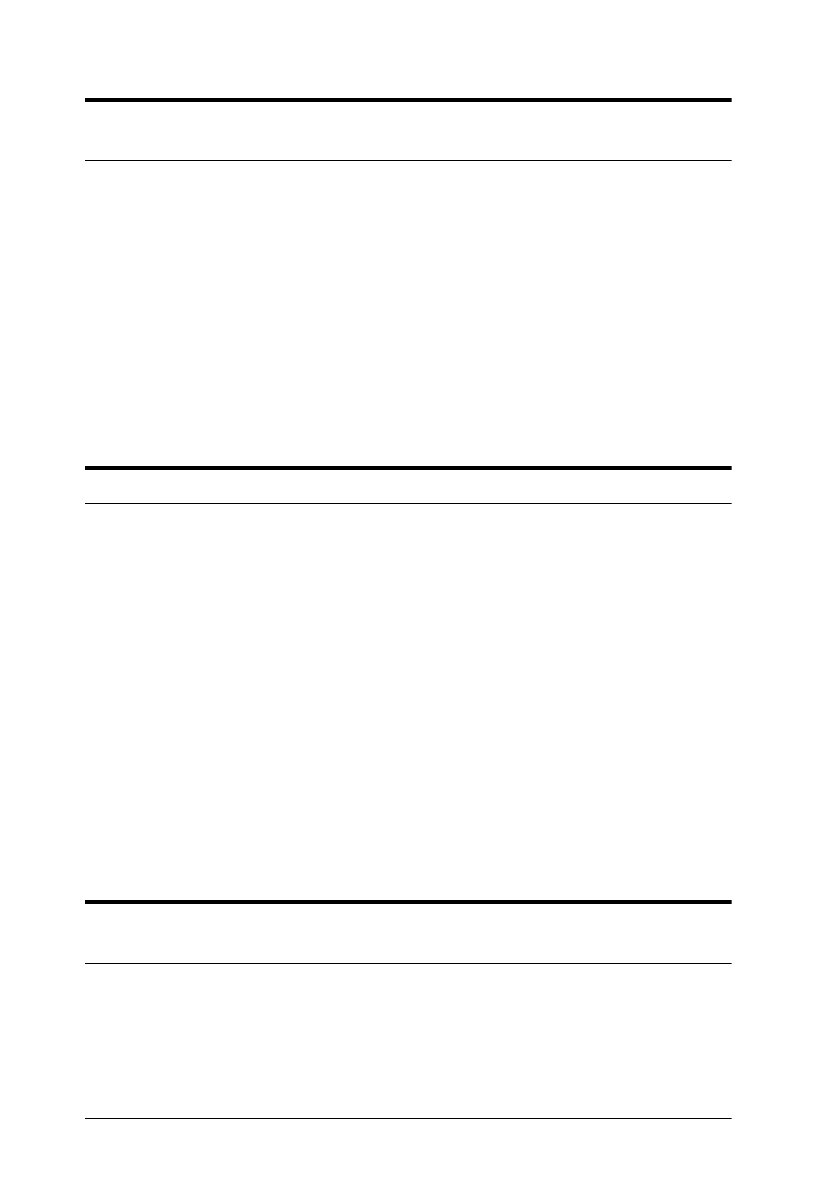
6-14 Troubleshooting
Images cannot be scanned at all or only a few dots appear in the
scanned image.
Try different EPSON TWAIN settings. Be aware that some
settings disable others. Also, depending on your scanner, some
features may not be available.
Set the Exposure, Highlight, or Tone Correction to darker
settings and scan the image again.
If you selected Line Art as the Image Type setting and any
setting other than Screen as your Destination setting, try
increasing the Threshold setting to a higher value.
Moiré (interference) patterns appear in the scanned image.
Moiré patterns commonly occur when you scan images that
include halftone screens. To minimize this effect, try any of the
following solutions:
❏ Move or angle the original slightly
❏ Change the Sharpness setting to slightly defocus the image
❏ Place a transparent sheet between the document and the
document table
❏ Change the Scale setting slightly
❏ Scan in three-pass mode.
When you select 16 Gray for the Pixel Depth setting, the scanned
image appears black in your application software.
Choose 256 Gray for the Pixel Depth setting and try scanning
your image again.