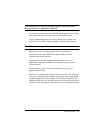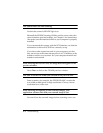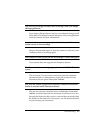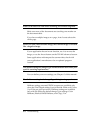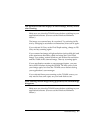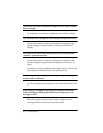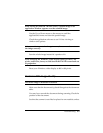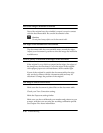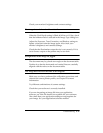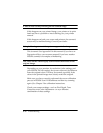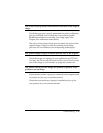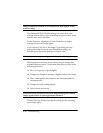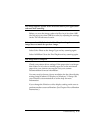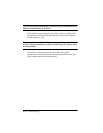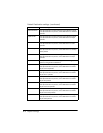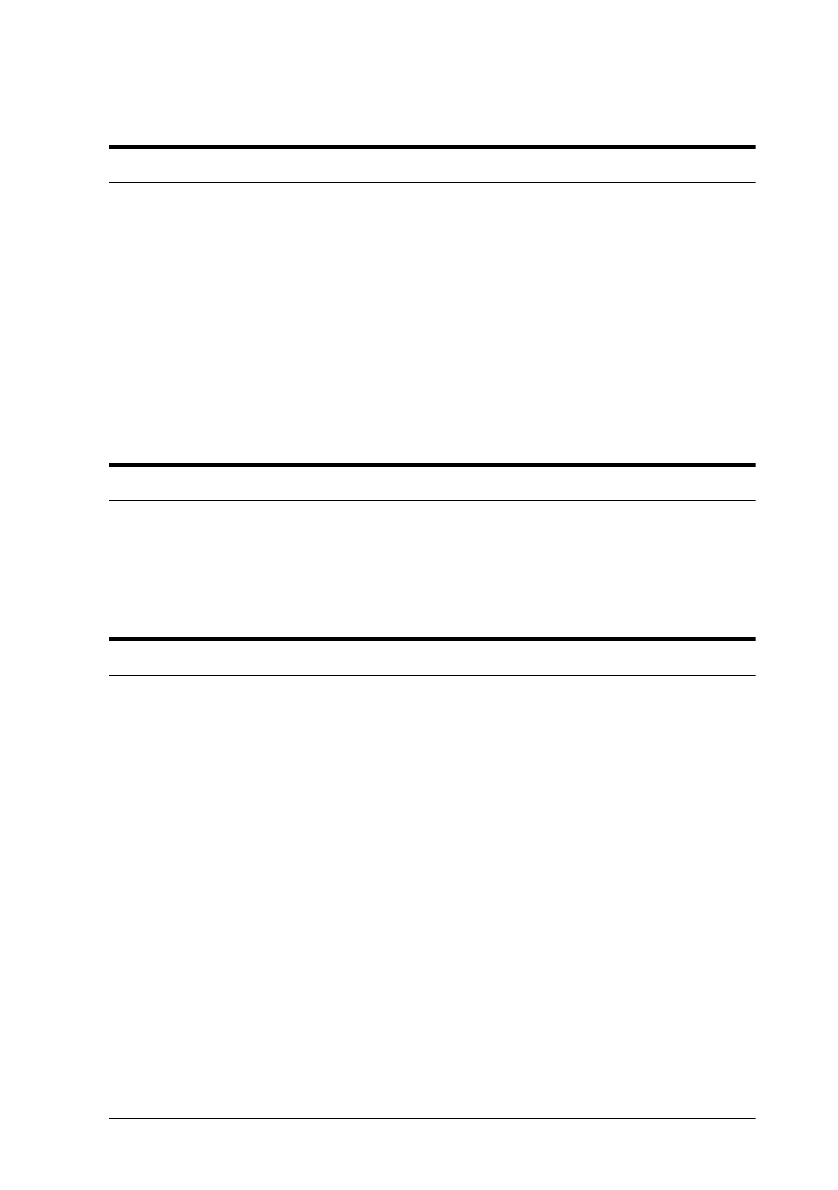
Troubleshooting 6-11
Check your monitor’s brightness and contrast settings.
The image is too dark and without details.
When the Pixel Depth setting is Black & White or 8 Color, check
that the halftone mode is selected in the Image Type dialog box.
Adjust the Exposure, Tone Correction, and Shadow settings to
lighter values and scan the image again. Also check your
monitor’s brightness and contrast settings.
Check that the Destination output device is set correctly. If it is
set to Screen, output on the printer may be too dark.
Straight lines in the image are jagged.
The document may be placed at an angle on the document table.
Position it so that the horizontal and vertical lines are carefully
aligned with the rulers on the document table.
The image does not look the same as the original.
Make sure you have performed the calibration procedures and
selected the correct printer profile; see Chapter 2 for more
information.
Try different combinations of scanner settings.
Check that your software is correctly installed.
If you are importing an image file into your application
software, see if the file format is acceptable for your software.
Also check that your application settings are appropriate for
your image. See your application software manual.