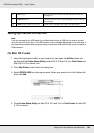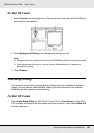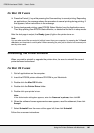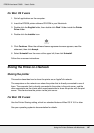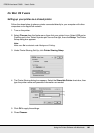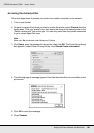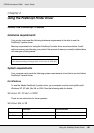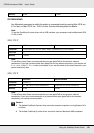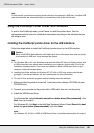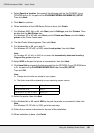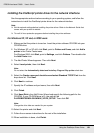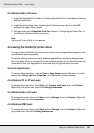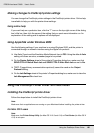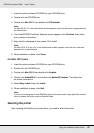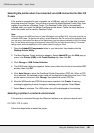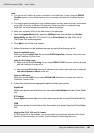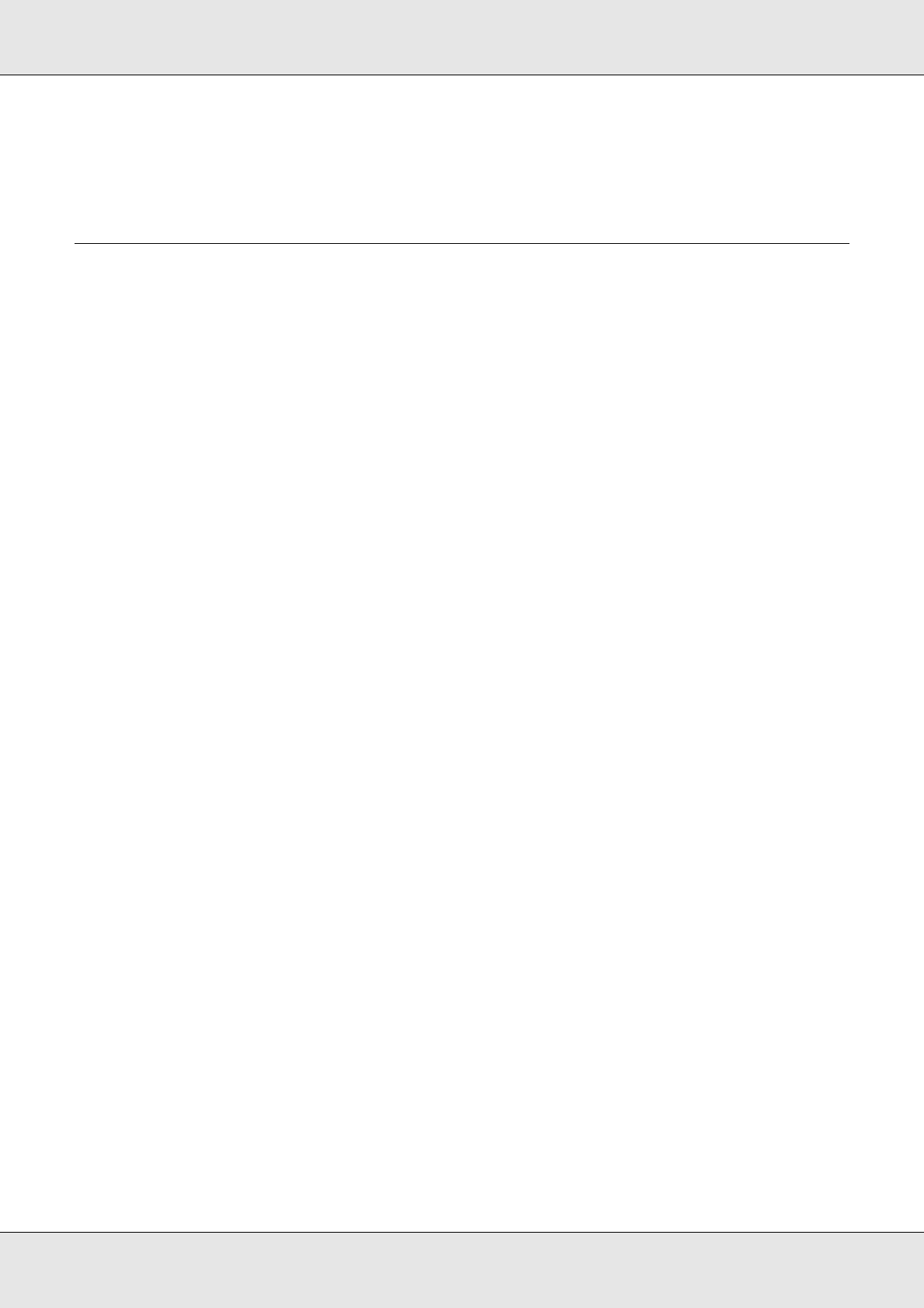
Using the PostScript Printer Driver 152
EPSON AcuLaser C3800 User's Guide
Note:
For best results, you should connect the printer directly to the computer’s USB port. If multiple USB
hubs must be used, we recommend that you connect the printer to the first-tier hub.
Using the PostScript Printer Driver with Windows
To print in the PostScript mode, you will have to install the printer driver. See the
appropriate sections below for installation instructions according to the interface that you
are using to print.
Installing the PostScript printer driver for the USB interface
Follow the steps below to install the PostScript printer driver for the USB interface.
c
Caution:
Never use EPSON Status Monitor and PostScript 3 driver at the same time when the printer
is connected via USB port. It may damage the system.
Note:
❏ For Windows Me or 98, if the Windows driver and the Adobe PS driver for Epson printers with
a USB connection have already been installed on your computer, skip the step 3 to 6 in the
installation procedure below. If you have not installed an Epson USB printer driver on your
computer, follow all the steps below.
❏ Installing the printer software for Windows XP, XP x64, or 2000 may require administrator
privileges. If you have problems, ask your administrator for more information.
❏ Turn off all virus protection programs before installing the printer software.
1. Make sure that the printer is turned off. Insert the printer software CD-ROM into your
CD-ROM drive.
2. Connect your computer to the printer with a USB cable, then turn on the printer.
3. Install the USB Device Driver.
For Windows Me, select Automatic search for a better driver (Recommended), click
Next, then go to step 6.
For Windows 98, click Next in the Add New Hardware Wizard. Select Search for best
driver for your device (Recommended), then click Next.
Note:
For Windows XP, XP x64, or 2000, a USB Device Driver is installed automatically. Go to step 7.