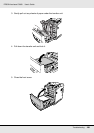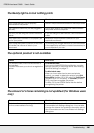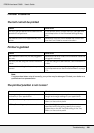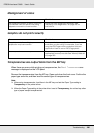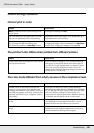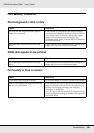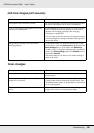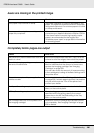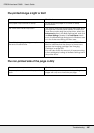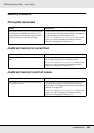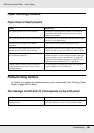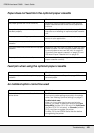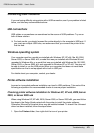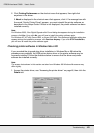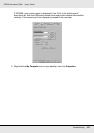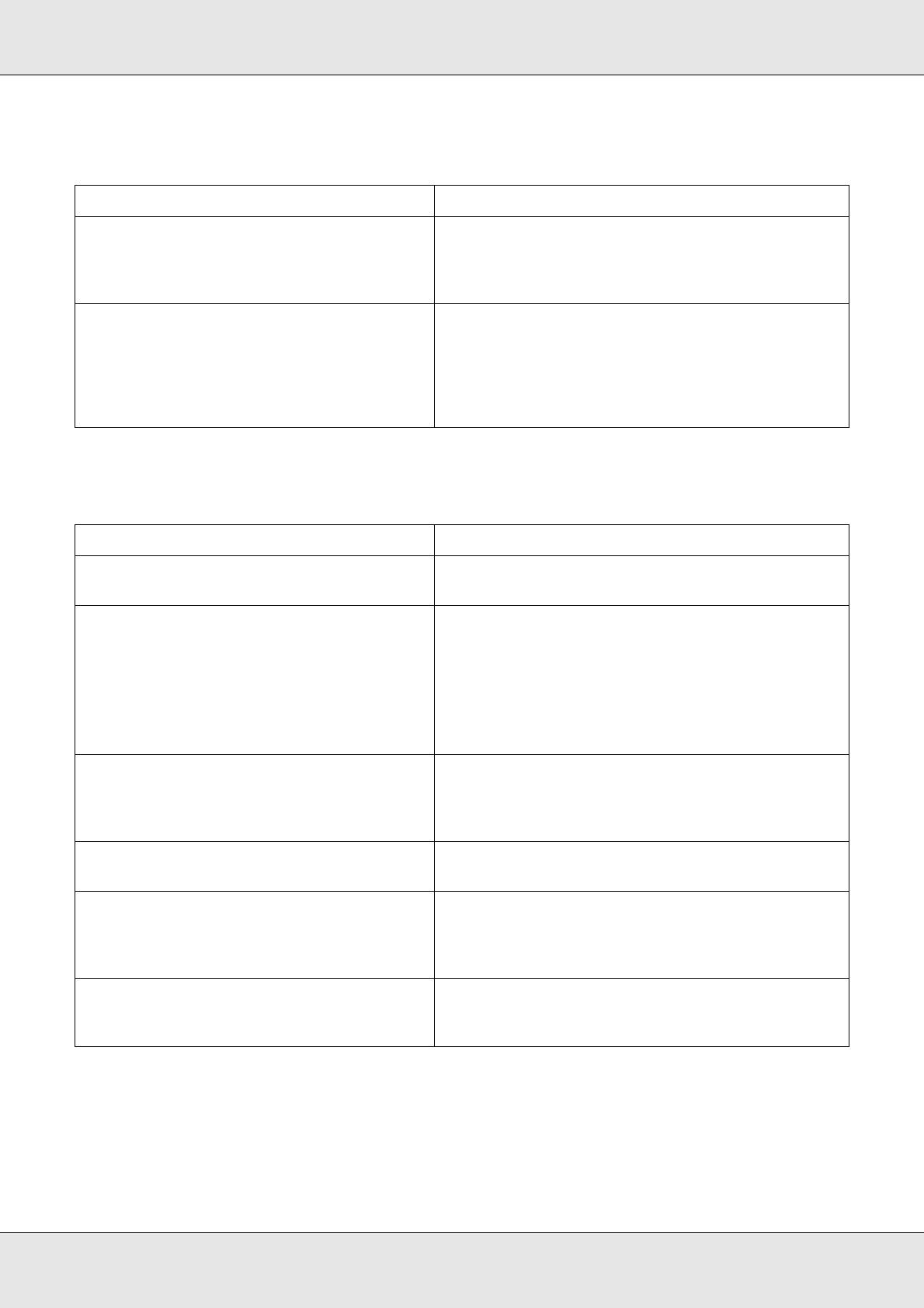
Troubleshooting 266
EPSON AcuLaser C3800 User's Guide
Areas are missing in the printed image
Completely blank pages are output
Cause What to do
Your paper may be moist or damp. This printer is sensitive to moisture absorbed by the
paper. The higher the moisture content in the paper,
the lighter the printout. Do not store paper in a humid
or damp environment.
You may not be using the correct type of
paper for your printer.
If the surface of your paper is too rough, printed
characters may appear distorted or broken. EPSON
Color Laser Paper or smooth, high-quality copier
paper is recommended for best results. See
"Available paper types" on page 288 for information
on choosing paper.
Cause What to do
The printer may have loaded more than one
sheet at a time.
Remove the paper stack and fan it. Tap it on a flat
surface to even the edges, then reload the paper.
One of the imaging cartridges may be near
the end of its service life.
If the message on the LCD panel or in EPSON Status
Monitor indicates that the amount of toner is low,
replace the imaging cartridge. See "Imaging
Cartridge" on page 228.
You can also check the amount of toner remaining
in the cartridge by looking at the Basic Settings tab in
the printer driver.
The problem may be with your application or
interface cable.
Print out a status sheet. See "Printing a Status Sheet"
on page 205. If a blank page is ejected, the problem
may be with the printer. Turn off the printer and
contact your dealer.
The Paper Size setting may be incorrect. Make sure the correct paper size is set in the Tray
Menu on the control panel.
MP Tray Size setting may be incorrect. When loading paper for which the size is not
specified with Auto setting, specify the correct
paper size on the MP Tray Size setting in the Tray
Menu on the control panel.
The cartridge seal may not be pulled out of
the imaging cartridge.
Make sure that the cartridge seal has been pulled
out completely. See "Imaging Cartridge" on page
228 for details.