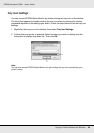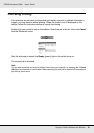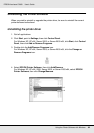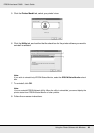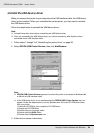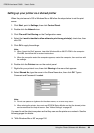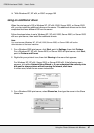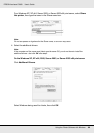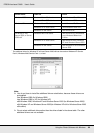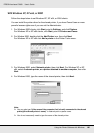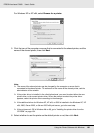Using the Printer Software with Windows 96
EPSON AcuLaser C3800 User's Guide
Setting up your printer as a shared printer
When the print server’s OS is Windows Me or 98 follow the steps below to set the print
server.
1. Click Start, point to Settings, then click Control Panel.
2. Double-click the Network icon.
3. Click File and Print Sharing on the Configuration menu.
4. Select the I want to be able to allow others to print to my printer(s). check box, then
click OK.
5. Click OK to apply the settings.
Note:
❏ When “Insert the Disk” appears, insert the Windows Me or 98 CD-ROM in the computer.
Click OK, then follow the on-screen instructions.
❏ When the prompt to restart the computer appears, restart the computer, then continue with
the settings.
6. Double-click the Printers icon on the control panel.
7. Right-click your printer’s icon, then click Sharing in the menu that appears.
8. Select Shared As, type the name in the Share Name box, then click OK. Type a
Comment and Password if needed.
Note:
❏ Do not use spaces or hyphens for the share name, or an error may occur.
❏ When sharing the printer, be sure to set EPSON Status Monitor so that the shared printer
can be monitored on the print server. See "Notice Settings" on page 86.
You need to set the client computers so that they can use the printer on a network. See the
following pages for details:
❏ "With Windows Me or 98" on page 100