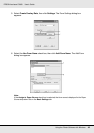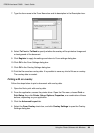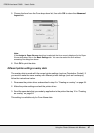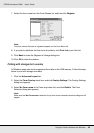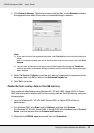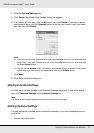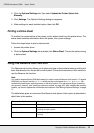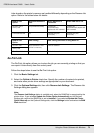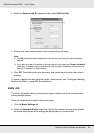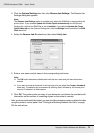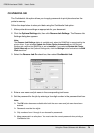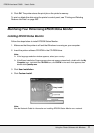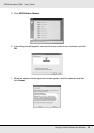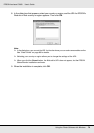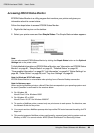Using the Printer Software with Windows 73
EPSON AcuLaser C3800 User's Guide
Jobs stored on the printer’s memory are handled differently depending on the Reserve Job
option. Refer to the tables below for details.
Re-Print Job
The Re-Print Job option allows you to store the job you are currently printing so that you
can reprint it later directly from the control panel.
Follow the steps below to use the Re-Print Job option.
1. Click the Basic Settings tab.
2. Select the Collate in Printer check box. Specify the number of copies to be printed,
and make other printer driver settings as appropriate for your document.
3. Click the Optional Settings tab, then click Reserve Job Settings. The Reserve Job
Settings dialog box appears.
Note:
The Reserve Job Settings button is available only when the RAM Disk is recognized by the
printer driver. If you selected Update the Printer Option Automatically on the Optional
Settings tab, confirm that RAM Disk is set to Installed. If you selected Update the Printer
Option Manually on the Optional Settings tab, click the Settings button and select the RAM
Disk check box.
Reserve Job
Option
Maximum Number of
Jobs
When Maximum is
Exceeded
When RAM Disk is Full
Re-Print Job +
Verify Job
64 (combined total) Oldest job
automatically
replaced with newest
Oldest job
automatically replaced
with newest
Confidential Job 64 Delete old jobs
manually
Delete old jobs
manually
Reserve Job
Option
After Printing After Turning Off Printer or Using Reset All
Re-Print Job data remains in the
printer’s memory
Data is cleared
Verify Job
Confidential Job data is cleared Data is cleared