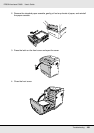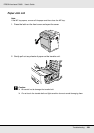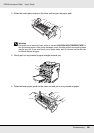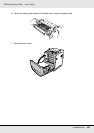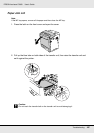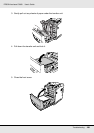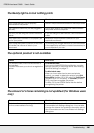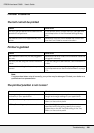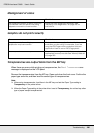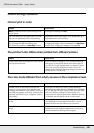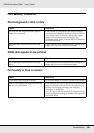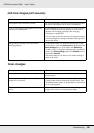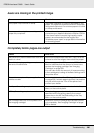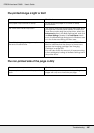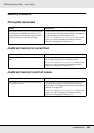Troubleshooting 261
EPSON AcuLaser C3800 User's Guide
Printout Problems
The font cannot be printed
Printout is garbled
Note:
If a status sheet does not print correctly, your printer may be damaged. Contact your dealer or a
qualified service representative.
The printout position is not correct
Cause What to do
You may use the printer fonts substituted for
specified TrueType fonts.
In the printer driver, choose the Print TrueType fonts
as bitmap button in the Extended Settings dialog
box.
The selected font is not supported by your
printer.
Make sure that you have installed the correct font.
See the Font Guide for more information.
Cause What to do
The interface cable may not be plugged in
securely.
Make sure that both ends of the interface cable are
plugged in securely.
You may not be using the correct interface
cable.
If you are using the USB interface, use a Revision 2.0
cable.
The emulation setting for the port may not be
correct.
Specify the emulation mode by using the printer’s
control panel menus. See "Emulation Menu" on page
173.
Cause What to do
The page length and margins may be set
incorrectly in your application.
Make sure that you are using the correct page
length and margin settings in your application.
The Paper Size setting may be incorrect. Make sure the correct paper size is set in the Tray
Menu on the control panel.
MP Tray Size setting may be incorrect. When loading paper for which the size is not
specified with Auto setting, specify the correct
paper size on the MP Tray Size setting in the Tray
Menu on the control panel.