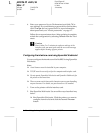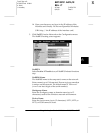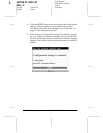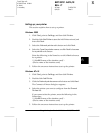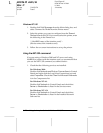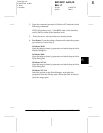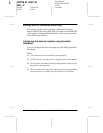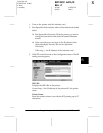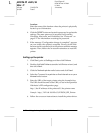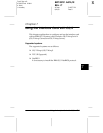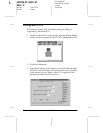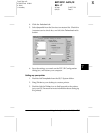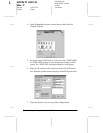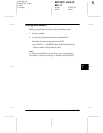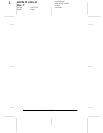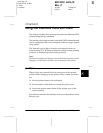6-24
Using the Interface Card with Windows 2000/NT
R4C3610 Adm/G
Rev. C
A5 size CHAP6.FM
8/4/00 Pass 0
L
Proof Sign-off:
KOW M.Arai K.Nishi
K. Nishi
J.Hoadley
Location:
Enter the name of the location where the printer is physically
located up to 64 characters.
4. Click the
SUBMIT
button and enter the password to update the
settings. The same password is required for EpsonNet
WinAssist, MacAssist, and WebAssist. See “Password” on
page 9-27 for information on setting the password.
5. If the message “Configuration change is complete!” appears
on your screen, the update is complete. Do not exit the Web
browser and do not send a job to the printer until this message
appears. Then, follow the on-screen instructions to reset the
printer.
Setting up the printer
1. Click
Start
, point to
Settings
, and then click
Printers
.
2. Double-click
Add Printer
to start the Add Printer wizard, and
then click
Next
.
3. Click the
Network printer
radio button and click
Next
.
4. Select the
Connect to a printer on the Internet or on your
intranet
radio button.
5. Enter the URL of the target printer using the format below.
The URL should be same as the URL you set in the EpsonNet
WebAssist’s IPP configuration page.
http://the IP address of the printer:631/the printer name
Example:
http://192.168.100.201:631/EPSON_IPP_Printer
6. Follow the on-screen instructions to install the printer driver.