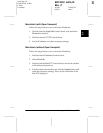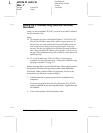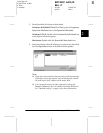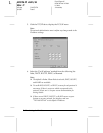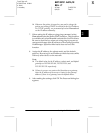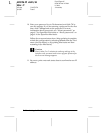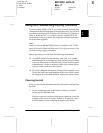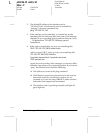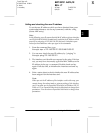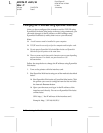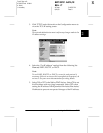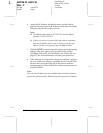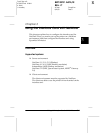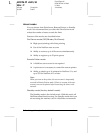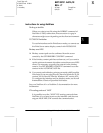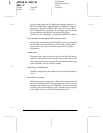2
Setting the IP Address
2-19
R4C3610 Adm/G
Rev. C
A5 size CHAP2.FM
8/4/00 Pass 0
R
Proof Sign-off:
KOW M.Arai K.Nishi
K. Nishi
J.Hoadley
Setting and checking the new IP address
To set the new IP address which you have obtained from your
system administrator, use the arp command, with the -s flag
(create ARP entry).
Note:
In the following, we will assume that the MAC address of your interface
card is 00:00:48:93:00:00 (hexadecimal), and that the IP address which
you will be assigning is 192.168.100.201 (decimal). Substitute your
values for these addresses when you type in the commands.
1. From the command line, type:
Example
: arp -s 192.168.100.201 00-00-48-93-00-00
2. You can now check the new IP address, by “pinging” it:
Example:
ping 192.168.100.201
3. The interface card should now respond to the ping. If it does
not, you may have incorrectly typed the MAC address or the
IP address in the arp -s command. Double-check and try
again. If all else fails, re-initialize the interface card and try
again.
4. Print a status sheet to check whether the new IP address has
been assigned for the interface card.
Note:
When you set the IP address of the interface card in this way, you
cannot change the subnet mask or gateway setting of the interface
card. You must use the EpsonNet WinAssist in Windows (98, 95,
2000, or NT), or EpsonNet MacAssist in Macintosh to change these
parameters. You can also use EpsonNet WebAssist to change these
parameters.