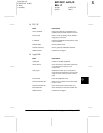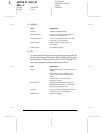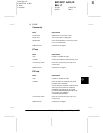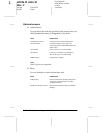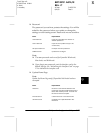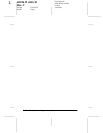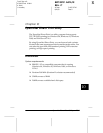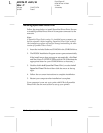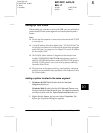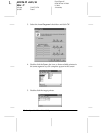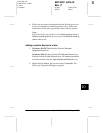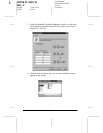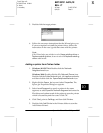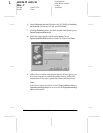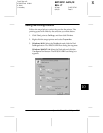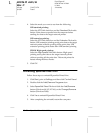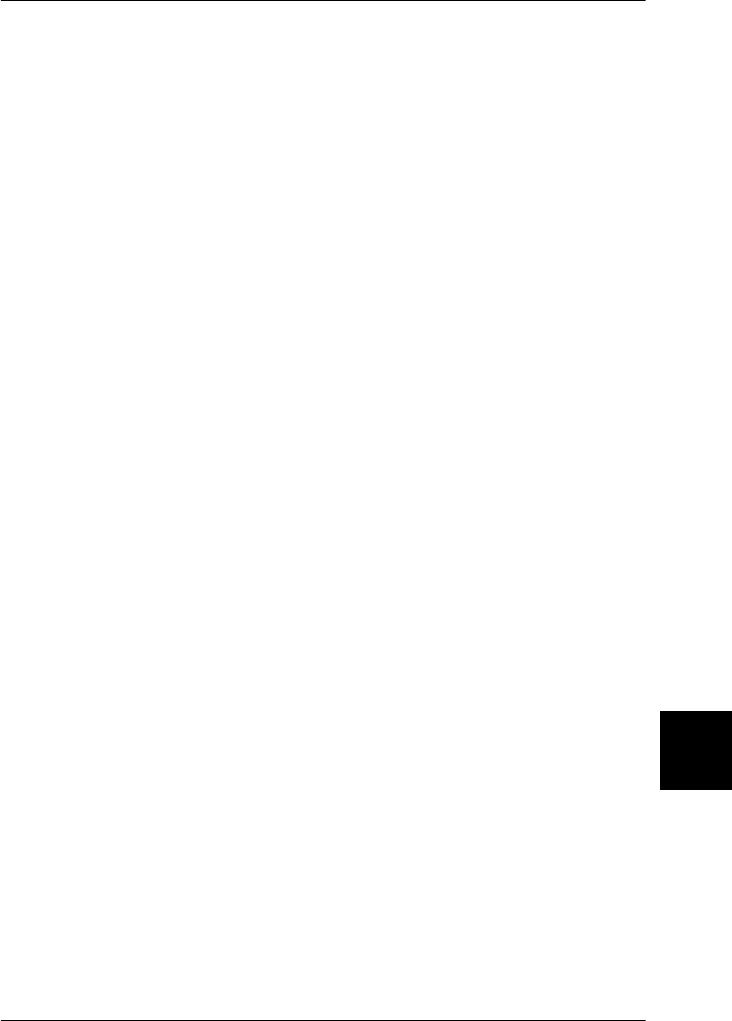
10
EpsonNet Direct Print Utility
10-3
R4C3610 Adm/G
Rev. C
A5 size CHAP10.FM
8/4/00 Pass 0
R
Proof Sign-off:
KOW M.Arai K.Nishi
K. Nishi
J.Hoadley
Setting Up Your Printer
When setting up a printer to print with LPR, you can add both a
printer located in the same segment and one located beyond a
router.
Note:
❏ Be sure that the computer is connected on the network and TCP/IP
is correctly set.
❏ A valid IP address other than default value "192.168.192.168" for
the interface card must be set; otherwise the printer does not appear
under the Epson_lpr group icon. See Chapter 2 to set the IP address
for the interface card.
❏ The EPSON Status Monitor 2 shipped with the interface card
models C82362
✽
/C82363
✽
/C82364
✽
with software version 1.x
and EPL-N2700/N4000 printers enables EPSON TCP/IP printers.
EPSON TCP/IP printers can coexist with lpr printers added by
EpsonNet Direct Print.
❏ The functions such as pause printing, cancel printing, and purge
print job are not available when you double-click the printer icon in
the Printers folder.
Adding a printer located in the same segment
1.
Windows 98/95/NT 4.0:
Double-click the
Network
Neighborhood
icon.
Windows 2000:
Double-click the
My Network Places
icon.
Double-click the
Entire Network
icon , click
entire contents
,
and then double-click the
EpsonPeripheralNetwork
icon.
2. Right-click the
Epson_lpr
icon and select
Properties
. The
Epson_lpr Properties dialog box appears.