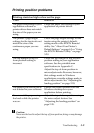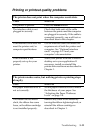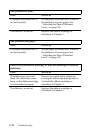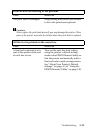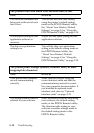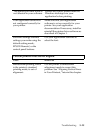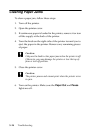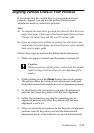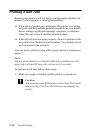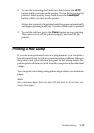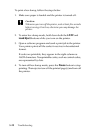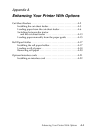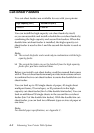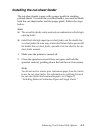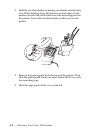Troubleshooting 5-17
Aligning Vertical Lines in Your Printout
If you notice that the vertical lines in your printout are not
properly aligned, you can use the printer’s bidirectional
adjustment mode to correct this problem.
Note:
❏ To complete the steps below, you need four sheets of A4 or letter size
single-sheet paper or four pages of continuous paper that are at least
279 mm (11 inches) long and 241 mm (9.5 inches) wide.
❏ If you use single sheets without an optional cut-sheet feeder, you
need to load a new sheet of paper each time the printer ejects a printed
sheet onto the paper guide.
Follow these steps to perform the bidirectional adjustment:
1. Make sure paper is loaded and the printer is turned off.
Caution:
Whenever you turn off the printer, wait at least five seconds
before turning it back on; otherwise you may damage the
printer.
2. While holding down the Pause button, turn on the printer.
The printer enters the bidirectional adjustment mode and
then prints instructions and the first set of alignment patterns.
3. As described in the instructions, compare the alignment
patterns and select the pattern with the best alignment.
4. Follow the instructions to print the remaining sets of
alignment patterns and select the pattern with the best
alignment in each set.
5. After you select the best pattern in the final set of alignment
patterns, turn off the printer and exit the bidirectional
adjustment mode. Your selections are saved automatically.