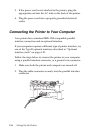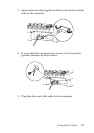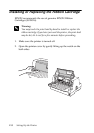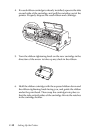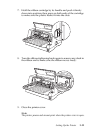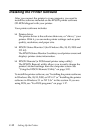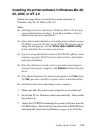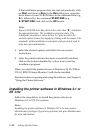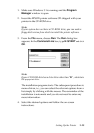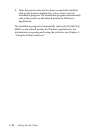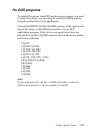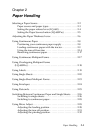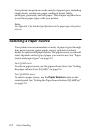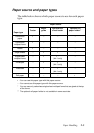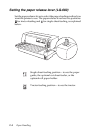1-14 Setting Up the Printer
If the installation program does not start automatically, click
on Start and then on Run. In the Run dialog box, enter the
drive letter of your CD-ROM drive in the command line (e.g.
E:\), followed by the command START.EXE (e.g.
E:\START.EXE) and click on the OK button.
Note:
If your CD-ROM drive has a drive letter other than "E", substitute
the appropriate letter. The installation program starts. The
subsequent procedure is menu-driven, i.e., you can select the
relevant options from a list simply by clicking with the mouse. The
remainder of the installation is automatic and you do not need to
enter any more information.
4. Select the desired options and follow the on-screeen
instructions.
5. After the printer software has been successfully installed,
click on the button identified by a door icon to exit the
installation program.
When you install the printer driver on Windows 98, 95, 2000 or
NT 4.0, EPSON Status Monitor 3 will also be installed.
For information on opening and using the software, see Chapter 3,
“Using the Printer Software.”
Installing the printer software in Windows 3.1 or
NT 3.5x
Follow the steps below to install the printer software in
Windows 3.1 or NT 3.5x systems.
Note:
Installing the printer software on Windows NT 3.5x may require
administrator privileges. If you have problems, ask your administrator
for more information.