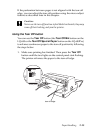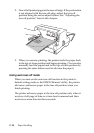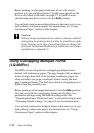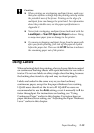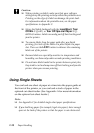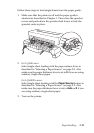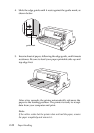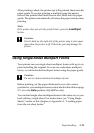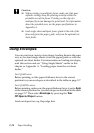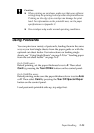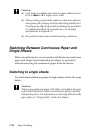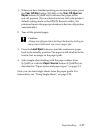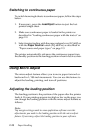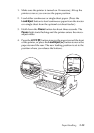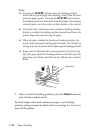Paper Handling 2-23
After printing a sheet, the printer ejects the printed sheet onto the
paper guide. If you are printing a multiple-page document,
remove the printed sheet and insert a new sheet into the paper
guide. The printer automatically advances the paper and resumes
printing.
Note:
If the printer does not eject the printed sheet, press the Load/Eject
button.
Caution:
Use the knob on the right side of the printer only to clear paper
jams when the printer is off. Otherwise, you may damage the
printer.
Using Single-Sheet Multipart Forms
Your printer can use single-sheet multipart forms with up to six
parts including the original. You can use carbonless multipart
forms, or carbon-backed multipart forms using the paper guide.
Caution:
Do not use carbon-interleaved multipart forms.
Before printing, set the paper thickness lever to the correct
position for your multipart forms as described in the table on page
2-7, or to the Auto position (LQ-680Pro only).
You can load single-sheet multipart forms in the same way as you
load ordinary single sheet. For instructions, see “Using Single
Sheets” earlier in this chapter or Appendix A, “Loading paper
from the cut-sheet feeder.”