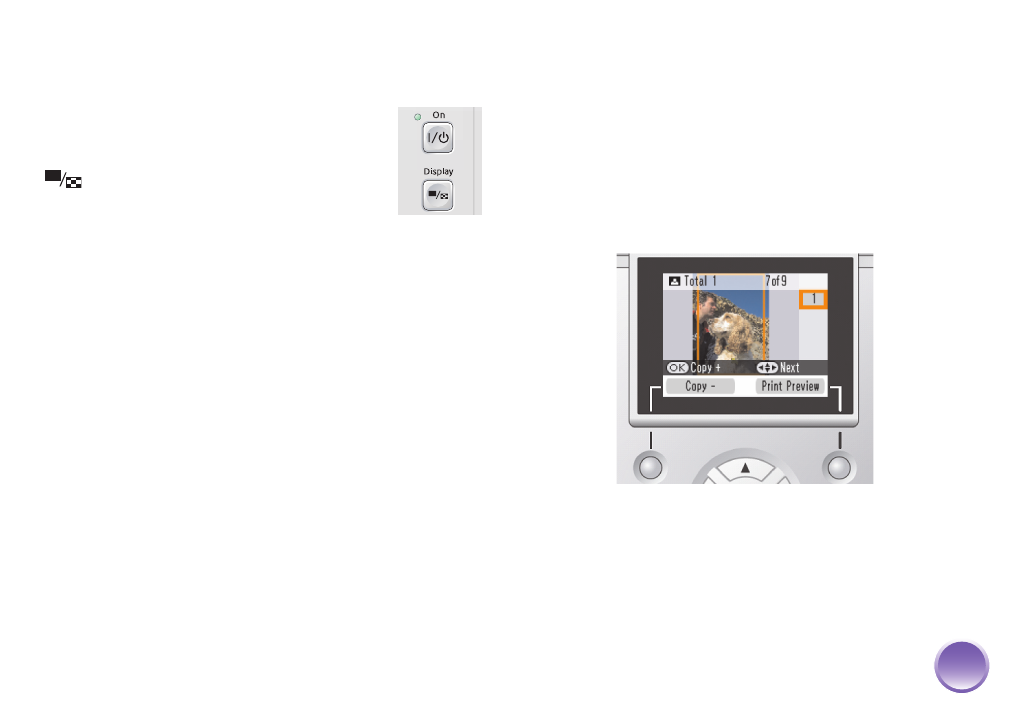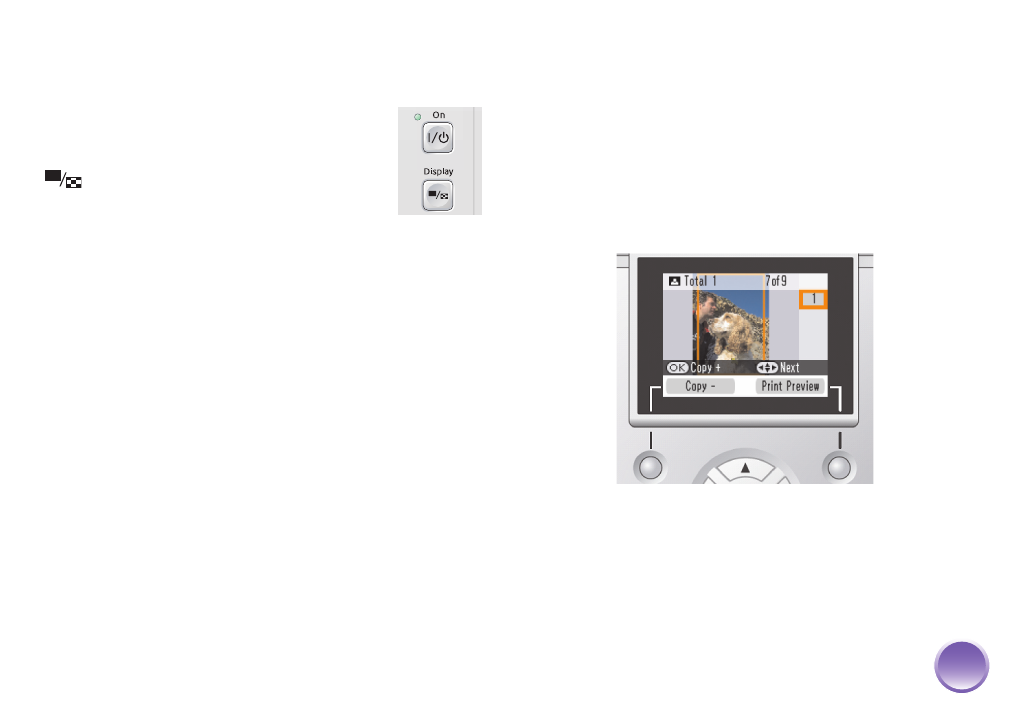
4109192 Rev.0 4109192 Rev.0 4109192 Rev.0 4109192 Rev.0
1-B C 1-B M 1-B Y 1-B K
9
Changing How Many Photos Display on the
Screen
After inserting a memory card, you can
change how many photos are displayed
on the photo viewer screen. Press the
Display button on the control panel
to switch between 1, 6, and 15 photos.
You can also select whether a photo displays with or
without the guide (the information bar near the
bottom of the photo; see page 55).
Note: You can select how many photos display on the screen
whenever you insert a card. (See page 55.)
Responding to a Blank Screen (Power Saver)
If you are not using PictureMate, the screen goes dark
after about 13 minutes to save power.
Press any button to turn it back on.
Printing Individual Photos
If you have many photos on your camera’s memory
card, you can select just the ones you want to print.
1
After inserting a card, press l or r to view your
photos.
2
When you see a photo you want, press OK to
select it for printing.
The selected photo is highlighted orange. If you’ve
set the screen to display one photo at a time, an
orange frame shows you the area that will print.
Note: If you want to edit your photo, see page 15 for
instructions.
PictureMate.book Page 9 Thursday, January 18, 2007 4:43 PM