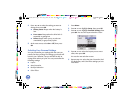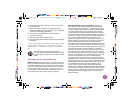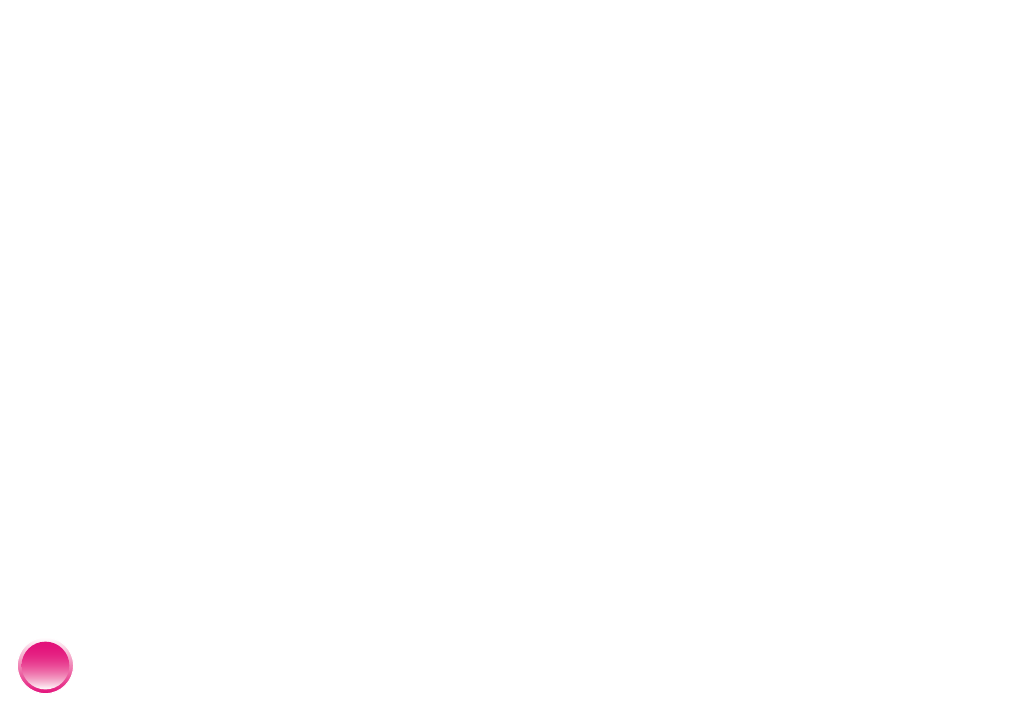
4109192 Rev.0 4109192 Rev.0 4109192 Rev.0 4109192 Rev.0
1-B C 1-B M 1-B Y 1-B K
66
Colors in your photo are wrong or missing.
● Make sure the Color Effect setting is not set to
Black & White or Sepia. See page 19.
● The print head may need cleaning. See page 60.
● The photo cartridge may be old or low. See
page 48 to replace it.
● Colors may change slightly after your print dries.
Wait for 24 hours and check your photo again.
● Turn on the PhotoEnhance or P.I.M. setting. See
page 20.
● Try manually adjusting the brightness, saturation,
or sharpness. See page 21.
Problems With Paper Feeding
Paper doesn’t eject fully or is wrinkled.
The paper may be damp. Load new paper.
Paper doesn’t feed correctly or jams.
● If paper doesn’t feed, remove it, separate the
sheets slightly, and reload it between the edge
guides. Slide the guides to the edge of the paper,
but don’t make them too tight. See page 5.
● If multiple pages feed at once, remove the paper,
separate the sheets, and carefully reload it.
● If paper jams, remove any sheets loaded behind
the jammed paper and press OK to eject the
jammed paper. Don’t pull out jammed paper from
the top of PictureMate.
● Make sure the handle is not resting on the paper.
If paper loads incorrectly or jams frequently:
● Use new paper loaded paper glossy or whiter
side up and separate the sheets slightly.
● Load a maximum of 20 sheets.
● Make sure your paper is beneath the arrow on the
edge guides.
● Don’t load plain paper; this may damage
PictureMate.
● Use only PictureMate photo paper or Epson
Premium Photo Paper Glossy or Semigloss. (See
page 4 .)
● Store paper flat to help prevent curling.
PictureMate.book Page 66 Thur sday, January 18, 2007 4:43 PM