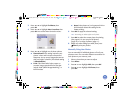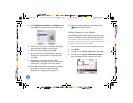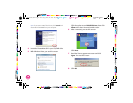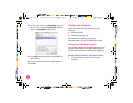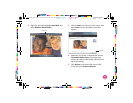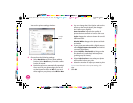4109192 Rev.0 4109192 Rev.0 4109192 Rev.0 4109192 Rev.0
1-B C 1-B M 1-B Y 1-B K
27
To use PictureMate with your computer, you must first:
● Install the PictureMate software on
your computer from the PictureMate
CD as described here.
● Connect PictureMate to
your computer with a USB
cable. If you don’t have a
USB cable, you can buy one
from your local computer dealer or from Epson.
Once your software is installed and PictureMate is
connected to your computer, see page 32 for
instructions on printing from your computer.
Tip: Once you’ve connected PictureMate to your computer, you
can insert a memory card in PictureMate and view, copy, or print
files on the memory card as if it were a drive on your computer.
You can even copy files from your computer to the memory
card. See your on-screen User’s Guide for instructions.
Periodically, it’s a good idea to check Epson’s support website at
epson.com/support for free updates to your PictureMate printer
software. Download instructions are posted for your
convenience.
Installing Software and Connecting
PictureMate
DO NOT connect PictureMate to your computer before
installing the software.
REMOVE your memory card from PictureMate before
you begin.
Follow the installation steps for your computer:
● Windows (below)
● Macintosh (page 30)
Note: If you have problems installing the software, see page 65.
Installing Software for Windows
1
Make sure PictureMate is NOT connected to your
computer and does NOT have a memory card
inserted in it.
2
Press the On button to turn on PictureMate.
3
Turn on your computer.
Print From a Computer
PictureMate.book Page 27 Thur sday, January 18, 2007 4:43 PM