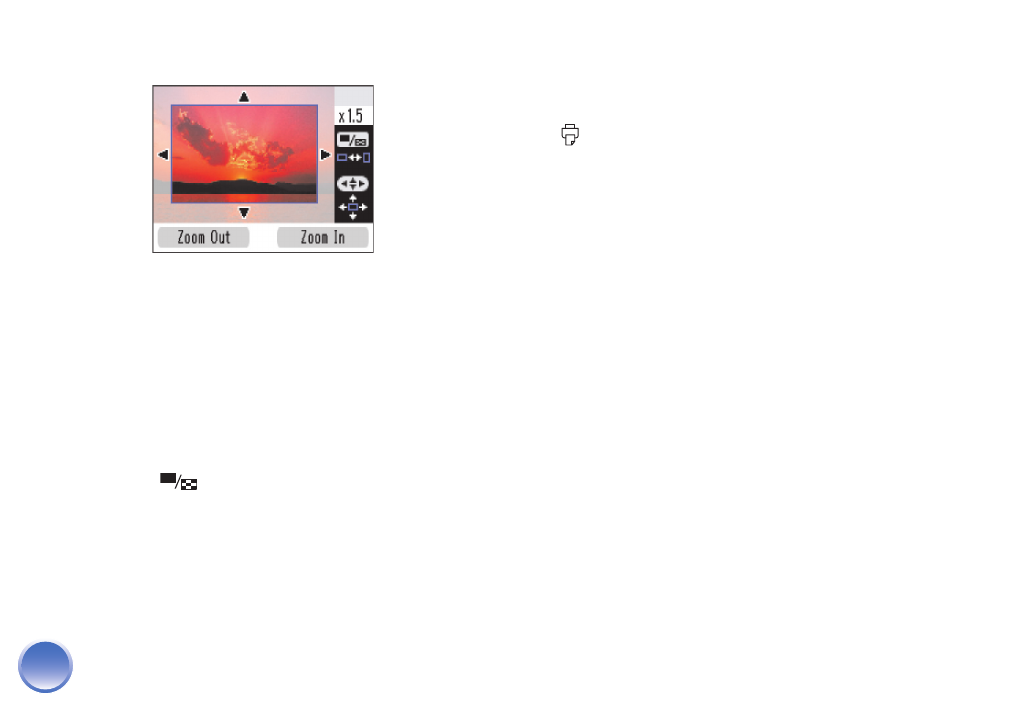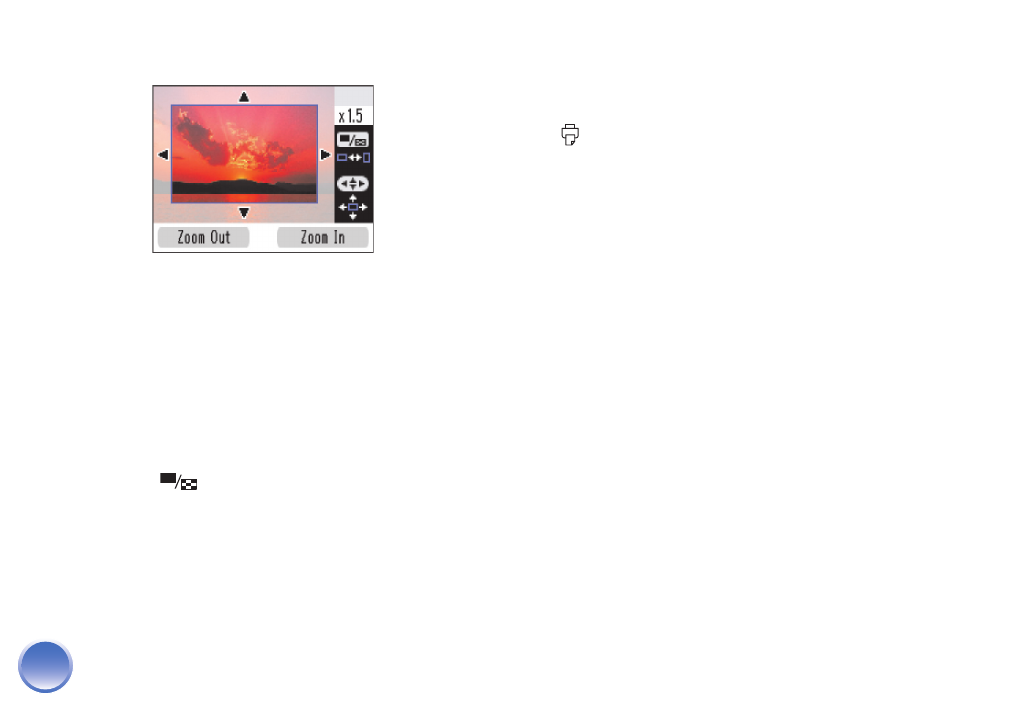
4109192 Rev.0 4109192 Rev.0 4109192 Rev.0 4109192 Rev.0
1-B C 1-B M 1-B Y 1-B K
18
You see a blue box around the photo:
This indicates the area that will print; the area
outside the box will be cropped.
5
Set the area you want to print:
● Press Zoom In to crop more of the photo.
● Press Zoom Out to crop less of the photo.
● Press l, r, u, or d to move the blue box to a
different part of your photo.
● Press Display to rotate the blue box.
6
Press OK. You see a close-up of your photo with
the crop setting you selected.
7
Press OK to select the cropped photo for printing.
8
If you want to crop additional photos, repeat steps
1 through 7.
9
Adjust any other settings you want, then press
Print to print your photos.
Red-Eye Removal
When you take photos of people, they sometimes
appear to have red eyes. You can use red-eye
reduction to help eliminate this problem.
Note: Red-eye reduction may not correct red eyes in all photos.
To use red-eye reduction whenever you print, see page 58.
1
Select a photo with the red-eye problem.
2
Press Menu.
3
Press u or d to highlight Edit, then press OK.
4
Press u or d to highlight Red-Eye Reduction, then
press OK.
5
Highlight On to turn on the setting, then press OK.
6
At the next screen, select whether to apply the
setting to the current photo or all photos, then
press OK. (The setting remains until you remove
the memory card or cancel all settings.)
PictureMate.book Page 18 Thur sday, January 18, 2007 4:43 PM