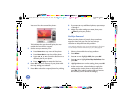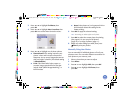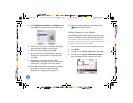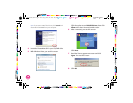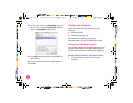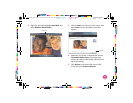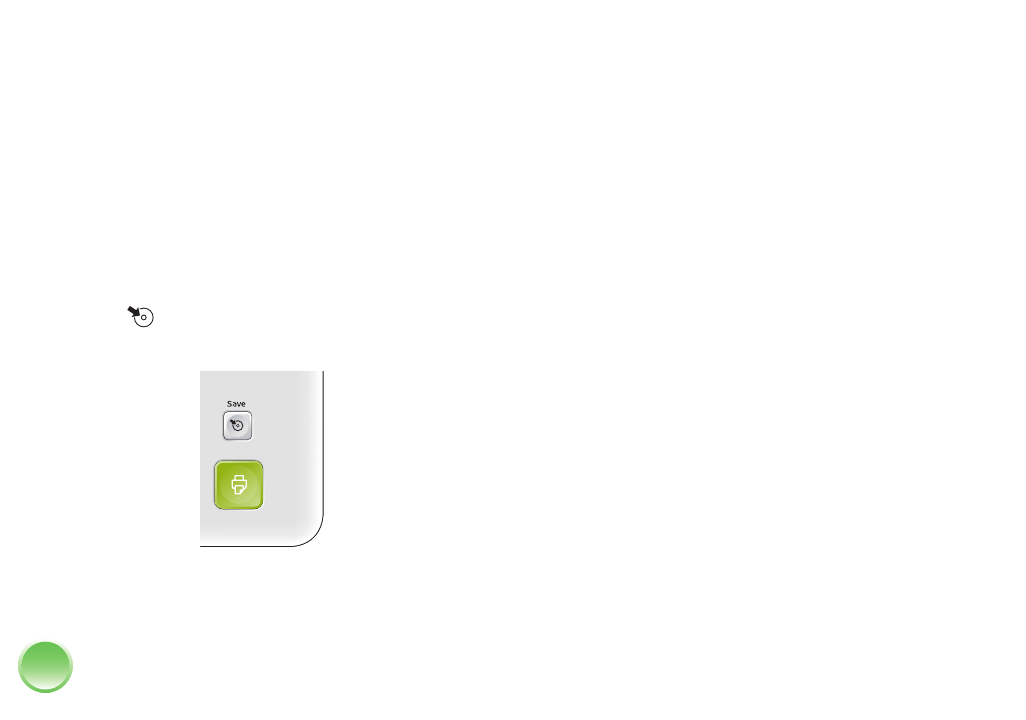
4109192 Rev.0 4109192 Rev.0 4109192 Rev.0 4109192 Rev.0
1-B C 1-B M 1-B Y 1-B K
26
A light next to the slot flashes, indicating that the
CD is being read.
4
If you see a message that frames are not found on
the disk, press OK.
5
If you want to copy all the photos on your memory
card, skip to the next step.
To copy individual photos, select the ones you
want to copy. (Press u or d to view your photos.
Then press OK when you see a photo you want to
copy.)
6
Press Save. (Or press Menu, highlight Save to
CD, then press OK.)
7
At the next screen, select whether to copy all
photos or just the selected photos, then press OK.
8
At the confirmation screen, press OK.
9
When you see a message asking if you want to
print a proof sheet or index of your copied photos,
select Yes or No. If necessary, make sure paper is
loaded. The sheet automatically prints once the
backup is complete.
10
Follow the instructions on the screen to complete
the backup. The CD is ejected automatically when
the backup is finished.
Each time you copy photos to the same CD,
PictureMate creates a new numbered folder (001,
002, etc.) where it stores your photos.
Caution: Avoid handling the printer during backup. Also,
do not remove the memory card or CD while photos are
being saved, or you may lose photos on your card or CD.
If you need to stop the backup, press
Cancel
.
If you want to print any of your photos from the CD,
see page 46 for instructions.
PictureMate.book Page 26 Thur sday, January 18, 2007 4:43 PM