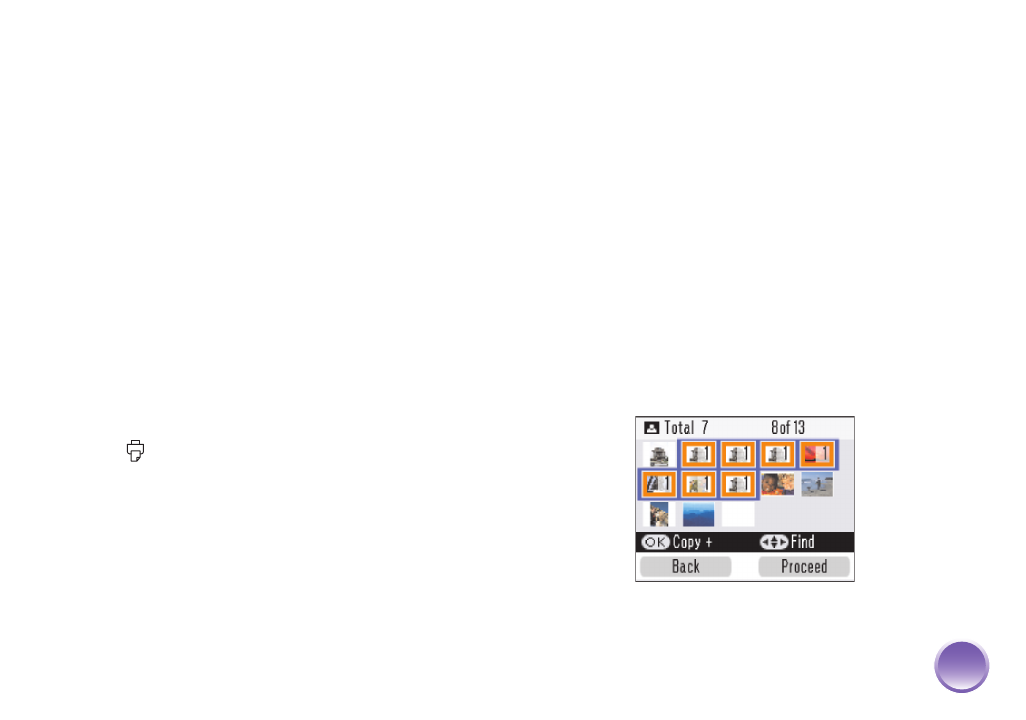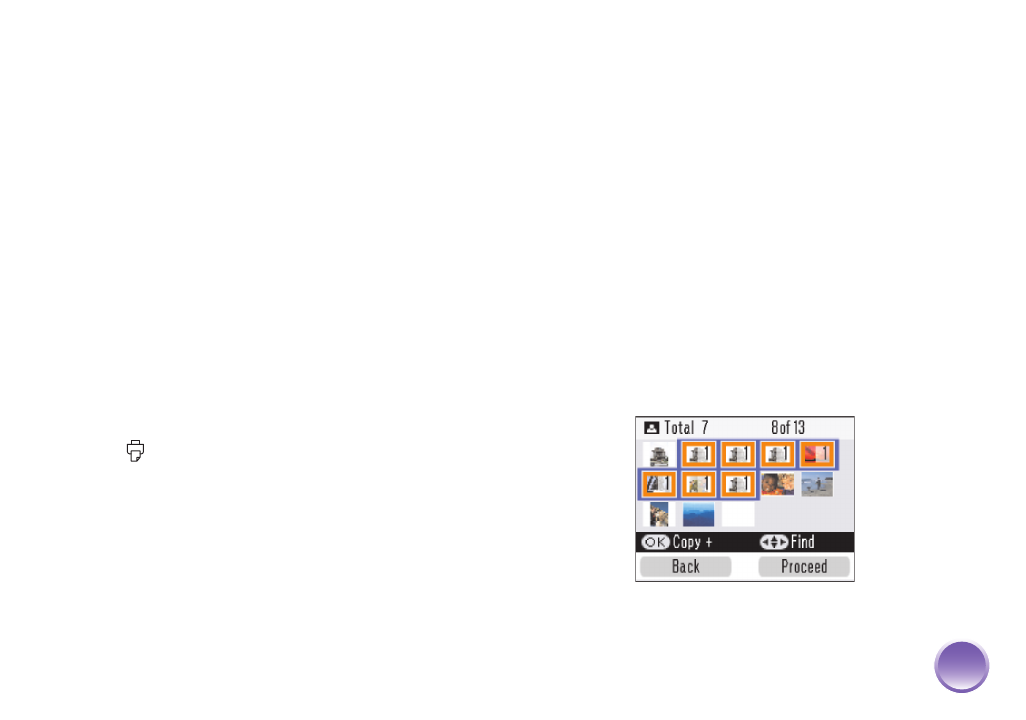
4109192 Rev.0 4109192 Rev.0 4109192 Rev.0 4109192 Rev.0
1-B C 1-B M 1-B Y 1-B K
11
(Press Copy - to decrease the number using the
left selection button under the photo viewer
screen.)
3
Press Proceed.
4
To change the number of copies of an individual
photo, press l or r to select the photo. Then
press OK to increase the number, or Copy - to
decrease it.
5
To preview your photos, press Print Preview. (Or
skip directly to step 7 to print your photos.)
Press l or r to review your selected photos. If you
change your mind, press Back.
6
Press Layout to select the layout of your photos
on the paper. (See page 16.)
7
Make sure you have enough paper loaded, then
press Print to start printing.
Note: If your card has more than 20 photos, you will need to
reload paper while printing. Load a maximum of 20 sheets at a
time. When you see a message that paper is out, load more
paper and press
OK
to continue printing. If you need to cancel
printing, press
Cancel
.
Printing a Range of Photos
You can choose a range (or sequence) of consecutive
photos from your camera’s memory card (for example,
photos 7 through 12).
1
After inserting a card, press Menu.
2
Press u or d to highlight Select, then press OK.
3
Press u or d to highlight Select Range, then
press OK.
4
Highlight the first photo in the range, then press
OK. (You can use l, r, u, or d to select the
photo.)
5
Highlight the last photo in the range, then press
OK. The selected photos are highlighted orange:
6
Press Proceed.
PictureMate.book Page 11 Thur sday, January 18, 2007 4:43 PM