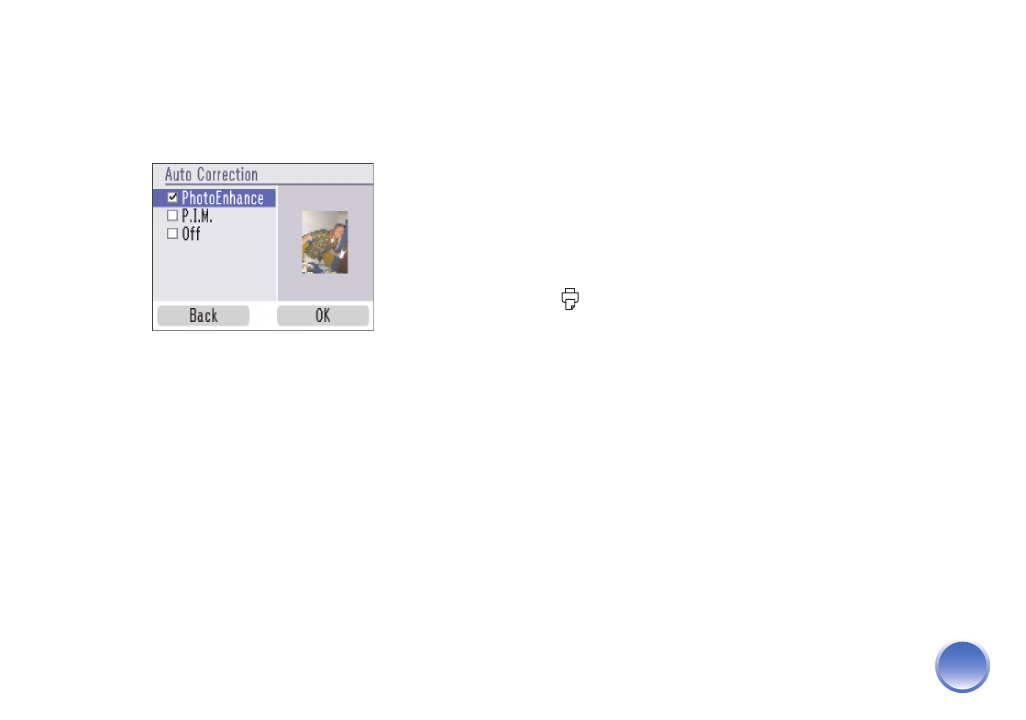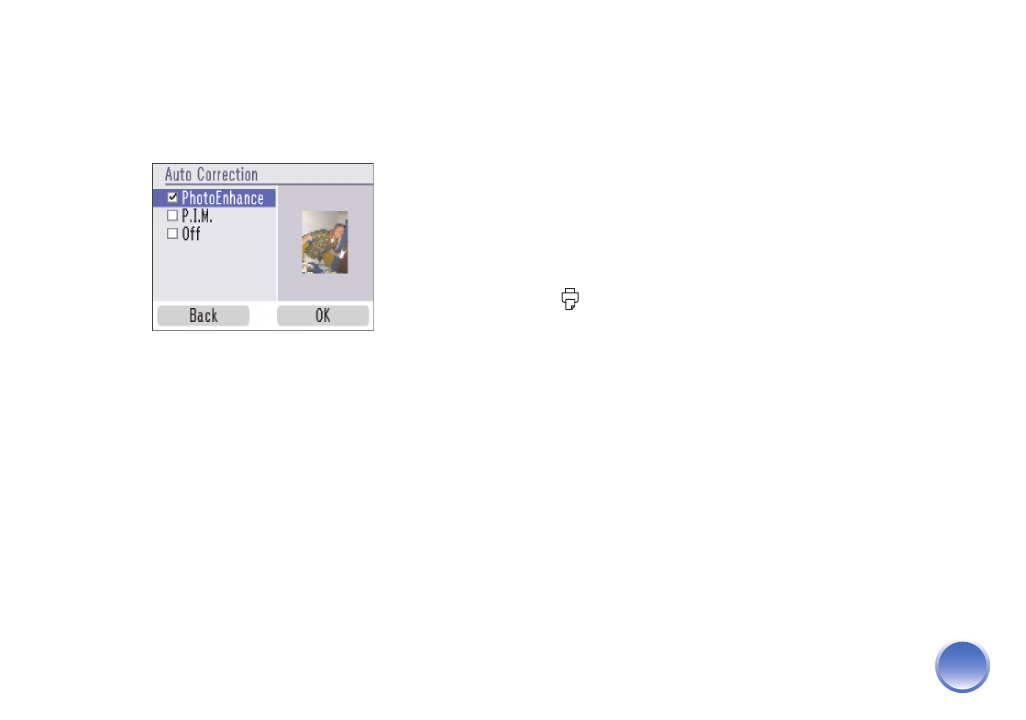
4109192 Rev.0 4109192 Rev.0 4109192 Rev.0 4109192 Rev.0
1-B C 1-B M 1-B Y 1-B K
21
3
Press u or d to highlight Fix Photos, then
press OK.
4
Press u or d to highlight Auto Correction, then
press OK. You see the Auto Correction menu:
5
Press u or d to highlight one of these options:
● PhotoEnhance: This setting improves your
photos’ colors and increases contrast and
sharpness. It may correct images that are too
dark, too bright, or backlit. (The default setting
is PhotoEnhance.)
● P.I.M.: This information helps ensure an
accurate image reproduction for files that
include P.I.M. (PRINT Image Matching
TM
)
or
Exif Print data.
● None: Prints photos as is or bypasses P.I.M. or
Exif Print data. Select this setting for the
fastest printing.
6
Press OK to apply the selected setting.
Note: The setting you select applies to all photos.
7
Press OK to select the current photo for printing.
(See page 9.) Or you can print all photos
(page 10) or a range of photos (page 11).
8
Adjust any other settings you want, then press
Print to print your photos.
Manually Fixing Your Photos
You can manually fix individual photos or fix all your
photos at once. You can make different corrections for
each photo on your memory card.
1
Select a photo that you want to adjust.
2
Press Menu.
3
Press u or d to highlight Edit, then press OK.
4
Press u or d to highlight Fix Photos, then
press OK.
PictureMate.book Page 21 Thur sday, January 18, 2007 4:43 PM