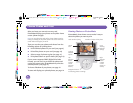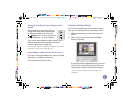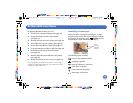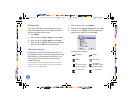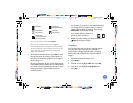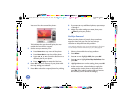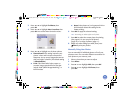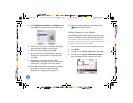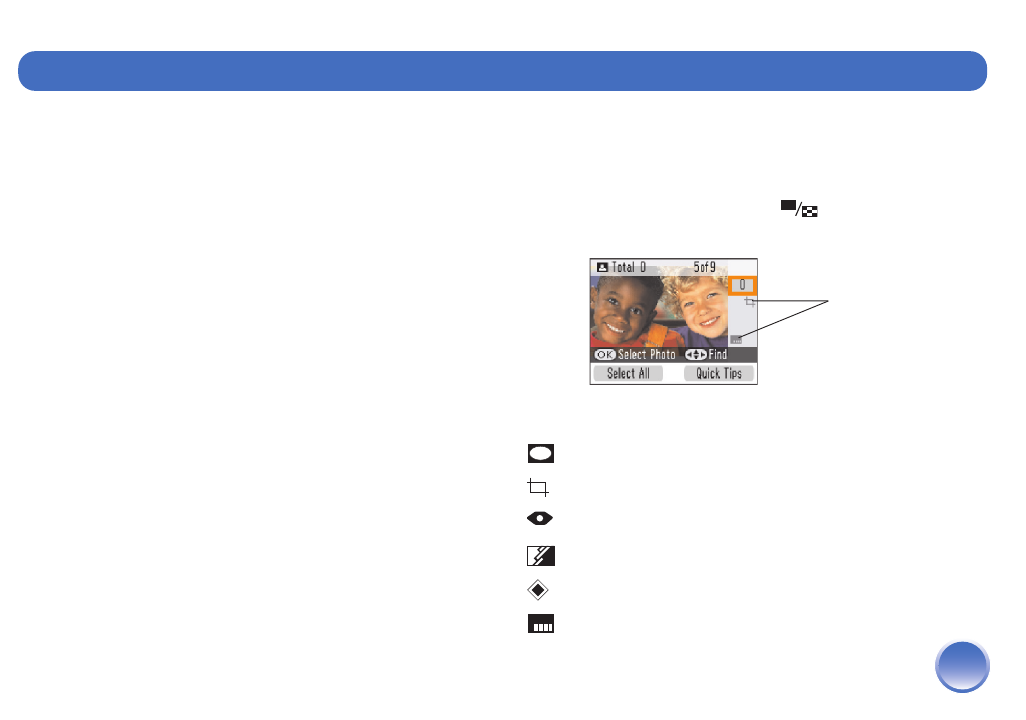
4109192 Rev.0 4109192 Rev.0 4109192 Rev.0 4109192 Rev.0
1-B C 1-B M 1-B Y 1-B K
15
By pressing the Menu button, you can:
● Choose from a variety of layouts (see page 16)
● Crop and enlarge a section of your photo
(see page 17)
● Remove red eyes from your photos (see page 18)
● Add a date stamp to your photos (see page 19)
● Print in black-and-white or sepia (see page 19)
● Fix photos that are too light or dark (see page 20)
● Print photos with Disney character frames
(see page 22)
● Add fun and festive decorations to your photos
(see page 23)
● Rotate your photos on the screen (see page 24)
Note: The features described in this section do not change or
replace the original digital photo file; they customize only the
print(s) you make at that time.
Identifying Screen Icons
When you make a change to your photos, an icon
appears on the screen next to your photo to indicate
the change. (If necessary, press Display to view
one photo per screen and show the icons.)
The following icons are used:
Frame or decoration is added
Cropping is applied
Red-eye reduction is turned on
Color effect is applied
Color correction is applied
Date stamp is turned on
Do More With Your Photos
Icons
showing
selected
settings
PictureMate.book Page 15 Thur sday, January 18, 2007 4:43 PM