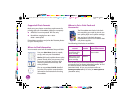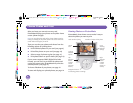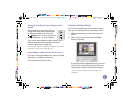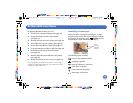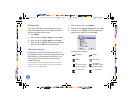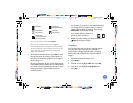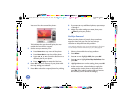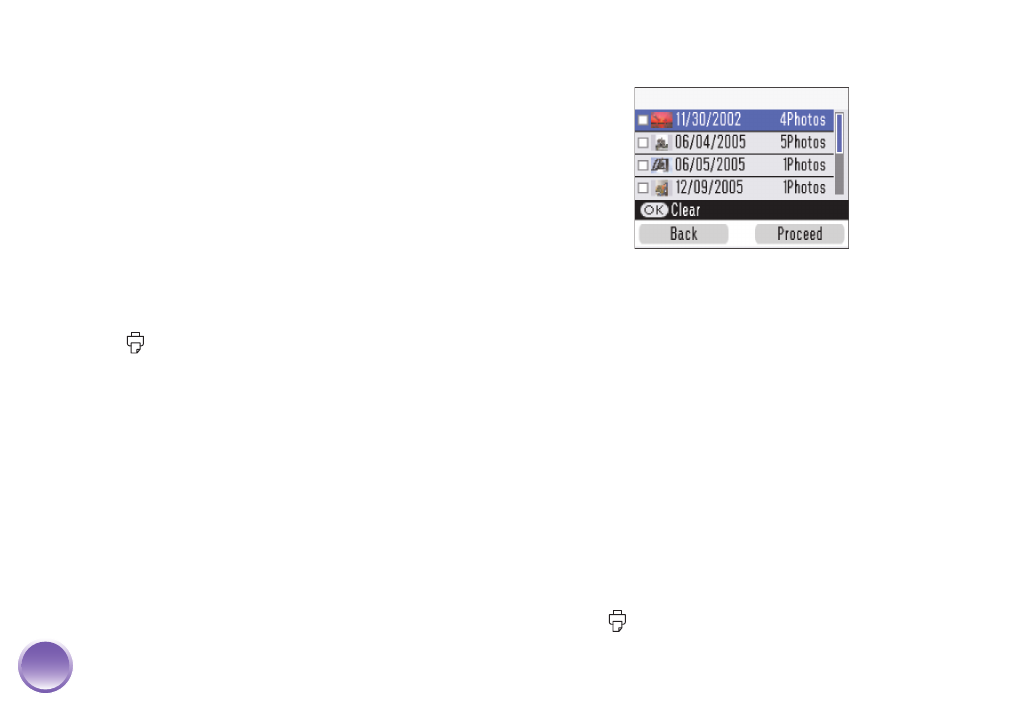
4109192 Rev.0 4109192 Rev.0 4109192 Rev.0 4109192 Rev.0
1-B C 1-B M 1-B Y 1-B K
12
7
To change the number of copies of a single photo,
press l or r to select the photo. Then press OK to
increase the number, or Copy - to decrease it.
8
To preview your photos, press Print Preview. (Or
skip directly to step 10 to print your photos.)
Press l or r to review your selected photos. If you
change your mind, press Back.
9
Press Layout to select the layout of your photos
on the paper. (For more information, see
page 16.)
10
Make sure you have enough paper loaded, then
press Print to start printing.
Printing Photos by Date
You can print photos taken on specific dates. If you
have a lot of photos on your memory card, this makes
it easier to find the ones you want.
1
After inserting a card, press Menu.
2
Press u or d to highlight Select, then press OK.
3
Press u or d to highlight Select By Date, then
press OK.
You see a list of dates.
4
Press u or d to highlight the date you want, then
press OK.
A checkmark appears in the box for the selected
date. You can select additional dates, if desired.
5
After selecting all the dates you want, press
Proceed (the right selection button under the
photo viewer screen).
The photos taken on the selected date(s) appear
on the screen.
6
Press OK to select the current photo for printing.
(See page 9.) Or you can print all photos
(page 10) or a range of photos (page 11).
7
Make sure you have enough paper loaded, then
press Print to start printing.
PictureMate.book Page 12 Thur sday, January 18, 2007 4:43 PM