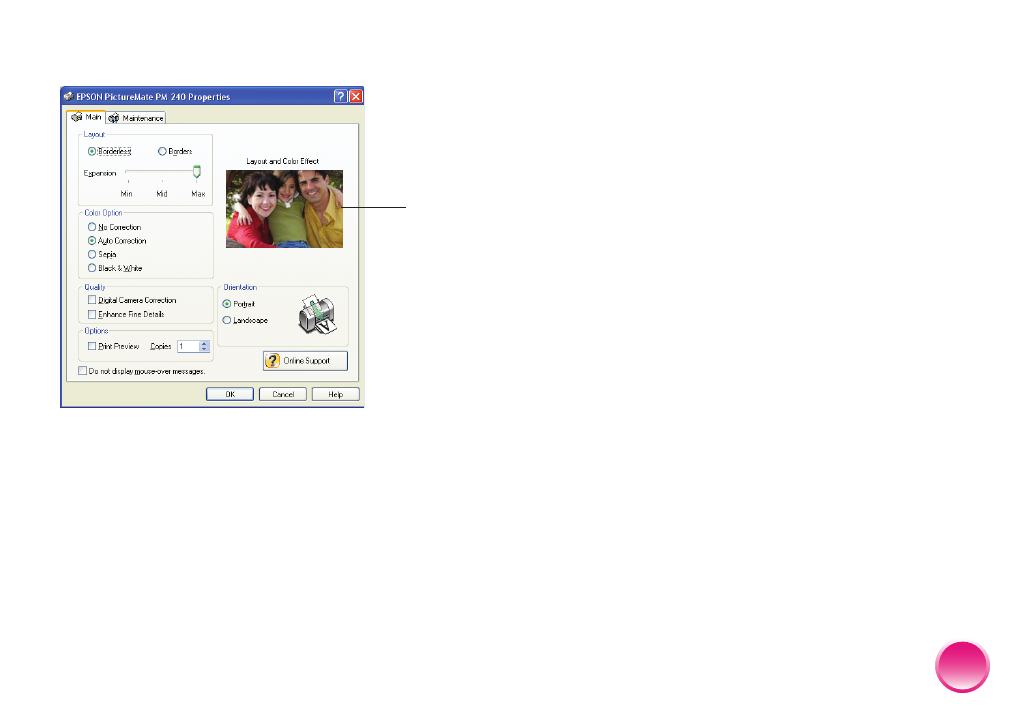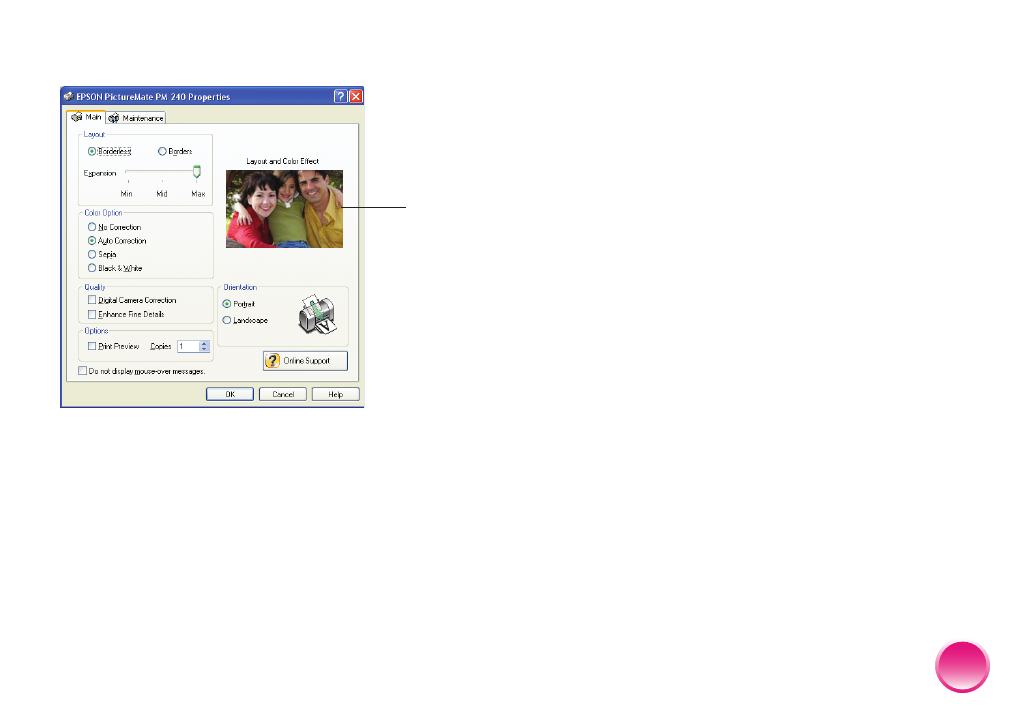
4109192 Rev.0 4109192 Rev.0 4109192 Rev.0 4109192 Rev.0
1-B C 1-B M 1-B Y 1-B K
37
You see the printer settings screen:
7
Choose from the following settings:
● Select Borderless to print a photo without
borders. Select Borders to print with a white
border all around.
● Borderless prints are automatically expanded.
If too much of your photo edges are cut off,
set the Expansion slider to Min. If you see a
white edge on your photo, select Mid or Max.
● You can change the Color Option and see the
effects on the sample photo (the changes
don’t affect your original).
Auto Correction improves the quality of
photos that are too dark or have a color cast.
Sepia changes the colors to brown for an old-
fashioned look.
Black & White changes a color photo to
black-and-white.
● If your photo was taken with a digital camera,
select Digital Camera Correction to minimize
common digital flaws.
● Select Enhance Fine Details to bring out the
fine details of a particularly intricate photo
(printing may be slower).
● Select Print Preview to see what your photo
will look like before you print.
● Select the number of copies you want to print.
Tip: For more information about printer settings, click
Help
.
8
Click OK.
Sample
image
PictureMate.book Page 37 Thur sday, January 18, 2007 4:43 PM