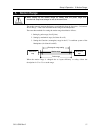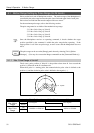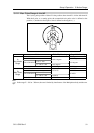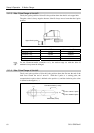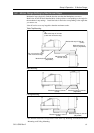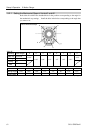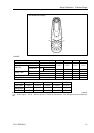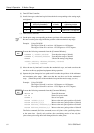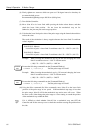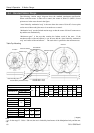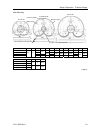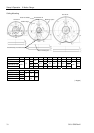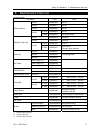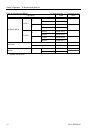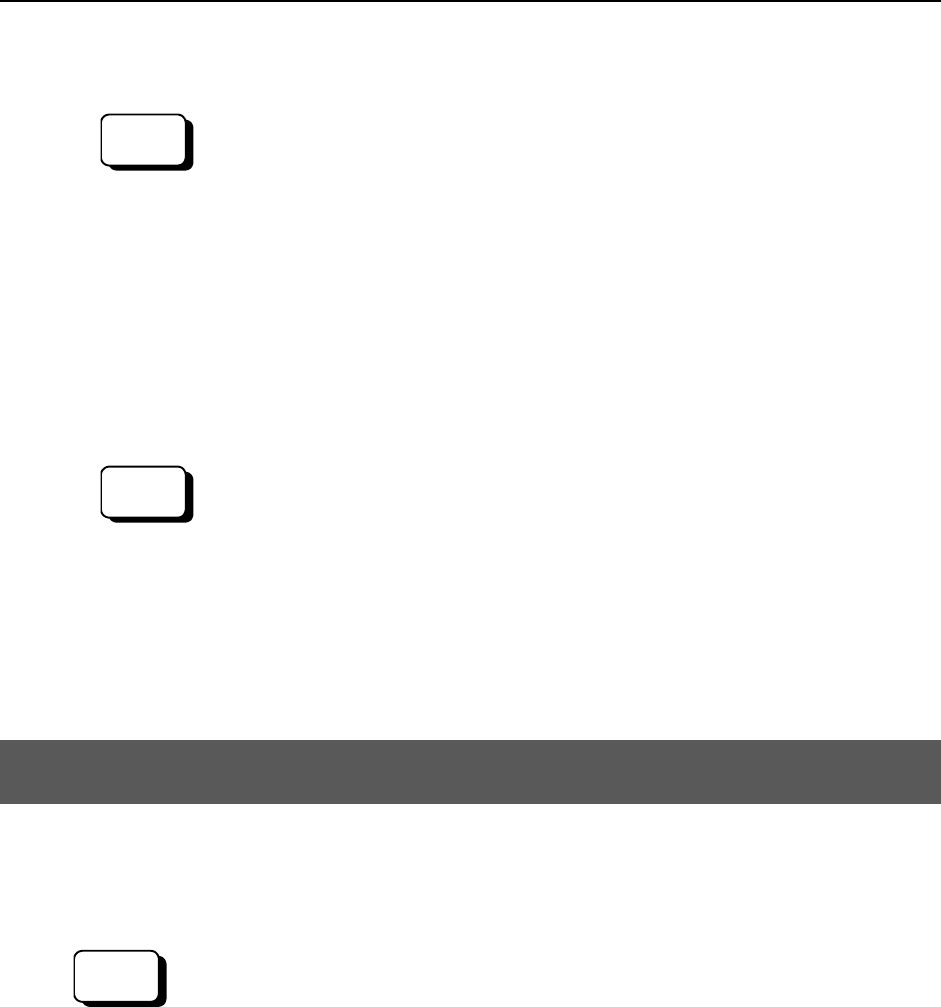
Setup & Operation 5. Motion Range
Example: When lowering the mechanical stop by 80 mm and changing the lowe
r
limit Z coordinate value to “-100” in 180 mm stroke
EPSON
RC+
Execute the following commands from the [Command Window].
>MOTOR ON ' Turns ON the motor
>SPEED 5 ' Sets low speed
>PULSE 0,0,-1081344,0 ' Moves to the lower limit-pulse position of Joint #3.
(In this example, all pulses except those for Joint #3
are “0”. Substitute these “0s” with the other pulse
values specifying a position where there is no
interference even when lowering Joint #3.)
Example: When lowering the mechanical stop by 320 mm and changing the lower
limit Z coordinate value to “-100” in 420 mm stroke
EPSON
RC+
Execute the following commands from the [Command Window].
>MOTOR ON ' Turns ON the motor
>SPEED 5 ' Sets low speed
>PULSE 0,0,-540672,0 ' Moves to the lower limit-pulse position of Joint #3.
(In this example, all pulses except those for Joint #3
are “0”. Substitute these “0s” with the other pulse
values specifying a position where there is no
interference even when lowering Joint #3.)
5.3 Setting the Cartesian (Rectangular) Range
in the XY Coordinate System of the Manipulator (for Joints #1 and #2)
Use this method to set the upper and lower limits of the X and Y coordinates.
This setting is only enforced by software. Therefore, it does not change the physical
range. The maximum physical range is based on the position of the mechanical stops.
EPSON
RC+
Set the XYLim setting on the [XYZ Limits] panel shown by selecting [Tools]-[Robot
Manager].
(You may also execute the XYLim command from the [Command Window].)
G10 / G20 Rev.2 67