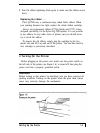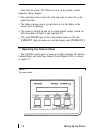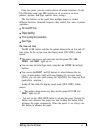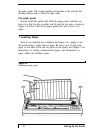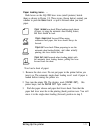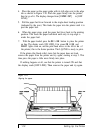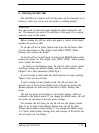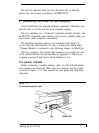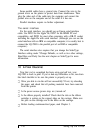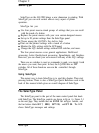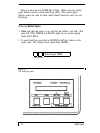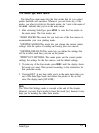8 Running the Self Test
The LQ-2500 has a built-in self test that prints out the characters in its
memory so that you can be sure the printer is working properly
WARNING
You must load 14-inch-wide paper lengthwise when running the self
test. The character sets print in 14-inch lines; if the paper is too narrow,
characters print on the platen.
Before running the self test, make sure paper is loaded in the printer
and that the power is OFF
To run the self test in Letter Quality hold down the LQ button while
you turn the printer on. The display reads [SELF TEST]. When
printing starts, release the button.
To run the self test in draft mode, hold down the DRAFT button while
turning the printer on. The display reads [SELF TEST]. When printing
starts, release the button.
As shown on the following page, the self test prints out the current
SelecType settings, the default settings, and the version number. (See
Chapter 2 for a full explanation of SelecType.)
If you’re testing in draft mode, the draft character set begins printing.
There is only one style of draft.
If you’re testing in Letter Quality mode, the self test prints the
character sets of ail five Letter Quality fonts. It begins by printing the
Roman character set, followed by Sans Serif, Courier, Prestige, and
Script.
The self test prints out according to the current settings, which are
contained in the default macro. If you change the default macro, the self
test prints out according to the new macro settings.
For example, the first time you run the self test, the settings should
print out in 10 pitch, Letter Quality Roman font, and all the other
settings shown under current settings. If you change the default macro
to 12 pitch, Letter Quality, Prestige font, with margins of 20 and 60, the
self test prints out accordingly
Setting Up the Printer
1-13