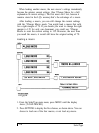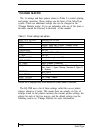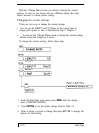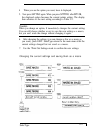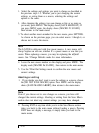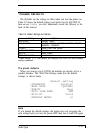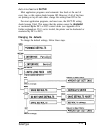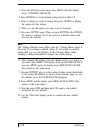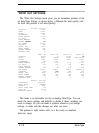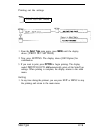1. Select the settings and options you want to change as described in
the previous steps 1-5. Whether you’re just changing the current
settings, or saving them as a macro, selecting the settings and
options is the same.
2. After changing the settings (you can change as few or as many as
you want), press MENU. The display shows [SAVE MACRO #1]. If
you press MENU again, the display shows [MACRO #1 SAVED],
then returns to the main menu.
3. To select another macro number for the new macro, press SETTING.
As shown on the previous page, you can select macro 1 though 4, or
choose not to save the macro.
Note
The LQ-2500 is delivered with four preset macros. A new macro will
always replace an old one, whether it’s a preset macro or one that you
create. When replacing a macro, you may be replacing the
default
macro. See *Change Defaults mode for more information.
4. Leave the new macro number on the display and press MENU. The
display reads [MACRO #n SAVED], then returns to the main menu.
5. Use the *Print Out Settings mode to confirm the new macro and
current settings.
Aborting or exiting
1. If you decide you don’t want to save the settings as a macro, choose
the [DO NOT SAVE MACRO] option. Press MENU and the display
shows [SAVE MACRO ABORT], then returns to the main menu.
Note
Even if you choose not to save changes as a macro, you have still
changed the current settings. Aborting or exiting from the Save Macro
section does not abort any current settings you may have changed.
2. Pressing EXIT at any time while you’re in the Save Macro section
takes you back to the main menu without loading a macro. Pressing
EXIT does not display a message, it simply takes you back to the
main menu.
2-12
SelecType