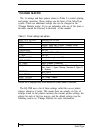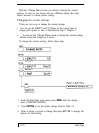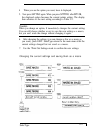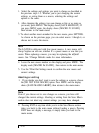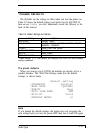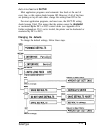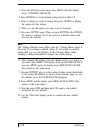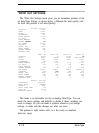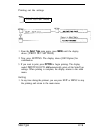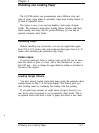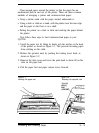1. From the SelecType main menu, press MENU until the display
shows [*CHANGE DEFAULTS].
2. Press SETTING to see the default settings listed in Table 2-2.
3. Select a setting you want to change, then press OPTION to display
the options for that setting.
4. When you see the option you want, leave it displayed.
5. Now press SETTING again. When you press SETTI'NG after OPTION,
the option is selected, but its not stored as a default setting until
you save the defaults.
Note
The *Change Defaults mode differs from the *Change Macro mode at
this point. If you change a default setting, it's not stored as a default
setting until you save the defaults. In the *Change Macro mode,
changing a setting
immediate/y
changes the current setting.
6. After changing the settings (you can change as few or as many as
you want), press MENU. The display shows [SAVE DEFAULTS]. If
you press MENU again. the display shows [DEFAULTS SAVED],
then returns to the main menu.
7. Pressing SETTING gives you the option of either saving the defaults
or not saving the defaults. as shown on the previous page. To save
the defaults, leave [SAVE DEFAULTS] displayed.
8. Press MENU and the display reads [DEFAULTS SAVED], then
returns to the main menu.
9. Turn the power OFF and then back ON again so the printer
recognizes the new defaults.
10. Use the *Print Out Settings mode to confirm the new default
settings.
2-16
SelecType