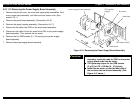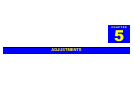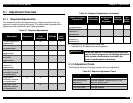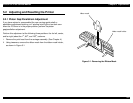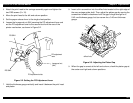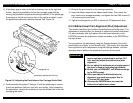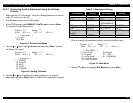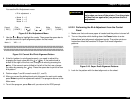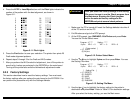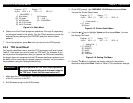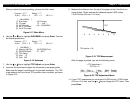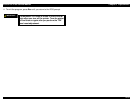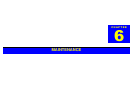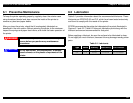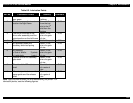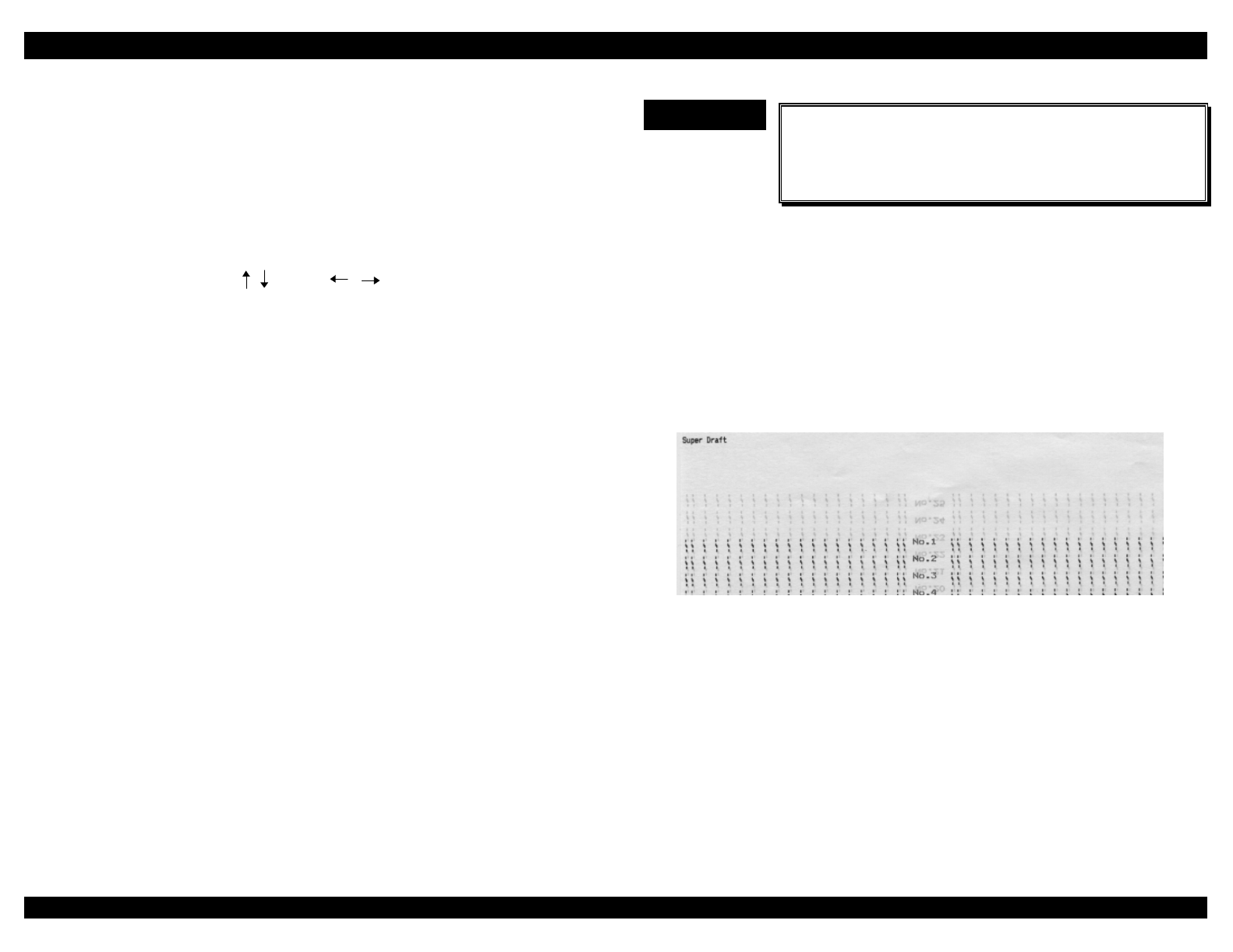
EPSON FX-2180 Service Manual Chapter 5 Adjustments
5-6
You see the Bi-d Adjustment menu.
< Bi-d adjustment >
> Mode 0 = 0
Mode 1 = 0
Mode 2 = 0
Cancel Print Speed Value Write Default
[ ESC ] [ SPACE ] [ ] [ ] [ RET ] [ HOME ]
Figure 5-8. Bi-d Adjustment Menu
7.
Use the ↑ or ↓ key to highlight the mode. Then press the space bar to
print the current bi-d print alignment pattern for that mode.
Mode 0 VR0 = 0
HHHHHHHHHHHHHHHHHHHHHHHHHHHHHHHHHHHHHHHHHHHHHHHHHHHHH
HHHHHHHHHHHHHHHHHHHHHHHHHHHHHHHHHHHHHHHHHHHHHHHHHHHHH
HHHHHHHHHHHHHHHHHHHHHHHHHHHHHHHHHHHHHHHHHHHHHHHHHHHHH
HHHHHHHHHHHHHHHHHHHHHHHHHHHHHHHHHHHHHHHHHHHHHHHHHHHHH
Figure 5-9. Current Bi-d Print Alignment Pattern
8.
If the bi-d pattern is not aligned properly, you need to adjust it by
changing the input value with the ← or → key. If the second row is
shifted to the right of the first row, change the value by pressing the
← key. If the second row is shifted to the left of the first row, change
the value by pressing the → key. Press the space bar to print the new
bi-d pattern.
9.
Perform steps 7 and 8 for each mode (0,1, and 2).
10.
After you correct the bidirectional print alignment for each print mode,
press Enter to print the adjustment values. The program returns to the
Main menu.
11.
To exit the program, press Esc until you return to the DOS prompt.
IMPORTANT
9
The adjustment values are stored in the EEPROM
only when you turn off the printer. Turn the printer
off and then on again after you perform the bi-d
adjustment.
5.2.2.2 Performing the Bi-d Adjustment from the Control
Panel
1.
Make sure that continuous paper is loaded and the printer is turned off.
2.
Turn on the printer while holding down the Pause button to enter
bidirectional print alignment adjustment mode. The printer prints an
instruction sheet that contains 25 Super Draft mode alignment
patterns.
Figure 5-10. Super Draft Alignment Patterns
3.
Look for the pattern with the best alignment on the sheet.