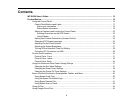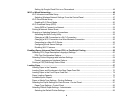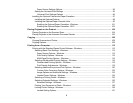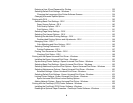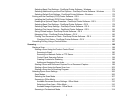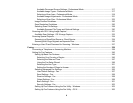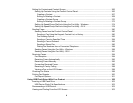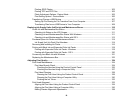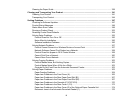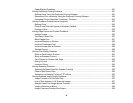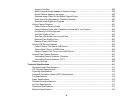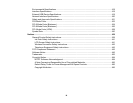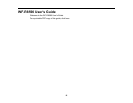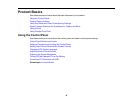Printing JPEG Photos.................................................................................................................. 303
Printing TIFF and PDF Files ....................................................................................................... 305
Photo Adjustment Options - Device Mode ................................................................................... 305
Print Setting Options - Device Mode............................................................................................ 306
Transferring Files on a USB Device ................................................................................................. 307
Setting Up File Sharing for File Transfers From Your Computer ................................................. 307
Transferring Files from a USB Device to Your Computer ............................................................ 308
Replacing Ink Supply Units (Ink Packs) and Maintenance Boxes....................................................... 310
Check Ink and Maintenance Box Status........................................................................................... 310
Checking Ink Status on the LCD Screen...................................................................................... 311
Checking Ink and Maintenance Box Status With Windows.......................................................... 311
Checking Ink and Maintenance Box Status with OS X................................................................. 313
Purchase Epson Ink Packs and Maintenance Boxes ....................................................................... 314
Ink Supply Unit (Ink Pack) Part Numbers..................................................................................... 314
Removing and Installing Ink Packs ................................................................................................... 315
Printing with Black Ink and Expended Color Ink Packs .................................................................... 319
Printing with Expended Color Ink Packs - Windows .................................................................... 319
Printing with Expended Color Ink Packs - OS X........................................................................... 320
Conserving Low Black Ink with Windows ......................................................................................... 321
Replacing the Maintenance Box....................................................................................................... 322
Adjusting Print Quality............................................................................................................................ 324
Print Head Maintenance................................................................................................................... 324
Print Head Nozzle Check............................................................................................................. 324
Checking the Nozzles Using the Product Control Panel ......................................................... 325
Checking the Nozzles Using a Computer Utility...................................................................... 327
Print Head Cleaning .................................................................................................................... 328
Cleaning the Print Head Using the Product Control Panel ...................................................... 329
Cleaning the Print Head Using a Computer Utility................................................................... 330
Flushing the Ink Tubes............................................................................................................ 332
Print Head Alignment ....................................................................................................................... 333
Aligning the Print Head Using the Product Control Panel ............................................................ 334
Aligning the Print Head Using a Computer Utility......................................................................... 336
Making Precise Alignment Adjustments ...................................................................................... 338
10