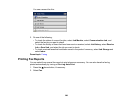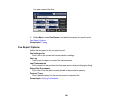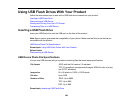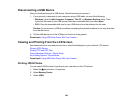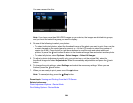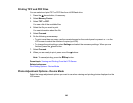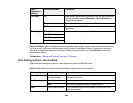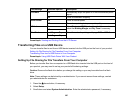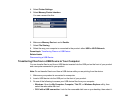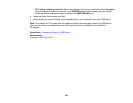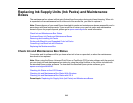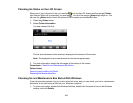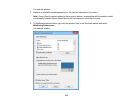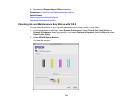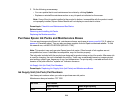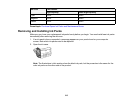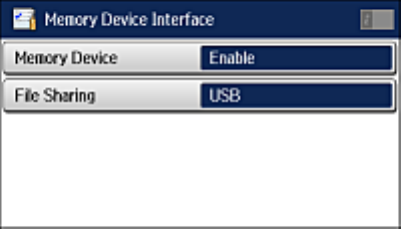
4. Select Printer Settings.
5. Select Memory Device Interface.
You see a screen like this:
6. Make sure Memory Device is set to Enable.
7. Select File Sharing.
8. Select the way your computer is connected to the product: either USB or Wi-Fi/Network.
Parent topic: Transferring Files on a USB Device
Related tasks
Disconnecting a USB Device
Transferring Files from a USB Device to Your Computer
You can transfer files to and from a USB device inserted into the USB port on the front of your product
and a computer connected to your product.
Note: Do not transfer files to and from a USB device while you are printing from the device.
1. Make sure your product is connected to a computer.
2. Insert a USB device into the USB port on the front of your product.
3. Do one of the following to access your USB device files from your computer:
• Windows: Open the My Computer, Computer, This PC, or Windows Explorer utility, then
select the removable disk icon.
• OS X with a USB connection: Look for the removable disk icon on your desktop, then select it.
308