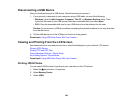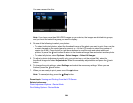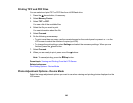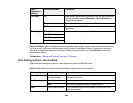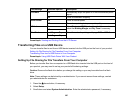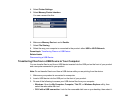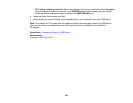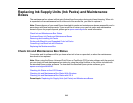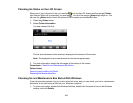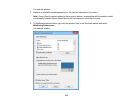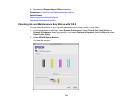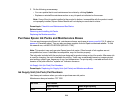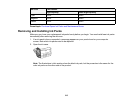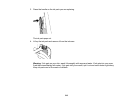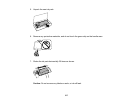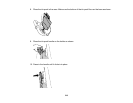Checking Ink Status on the LCD Screen
When one of your ink packs is low, you see the icon on the LCD screen and the orange Status
light flashes. When ink is expended, you see the icon and the orange Status light stays on. You
can use the Status button check the status of the ink packs and maintenance box.
1. Press the Status button.
2. Select Printer Information.
You see a screen like this:
The ink and maintenance box levels are displayed at the bottom of the screen.
Note: The displayed ink and maintenance box levels are approximate.
3. For more information, select the ink images at the bottom of the screen.
Parent topic: Check Ink and Maintenance Box Status
Related tasks
Removing and Installing Ink Packs
Replacing the Maintenance Box
Checking Ink and Maintenance Box Status With Windows
A low ink reminder appears if you try to print when ink is low, and you can check your ink or maintenance
box status at any time using a utility on your Windows computer.
1. To check your status, access the Windows Desktop, double-click the product icon in the Windows
taskbar, and click Details.
311