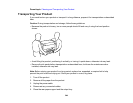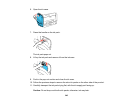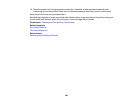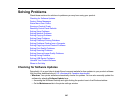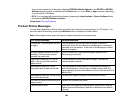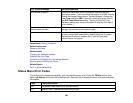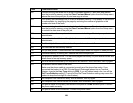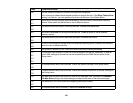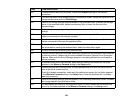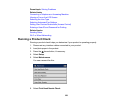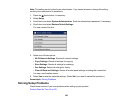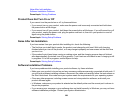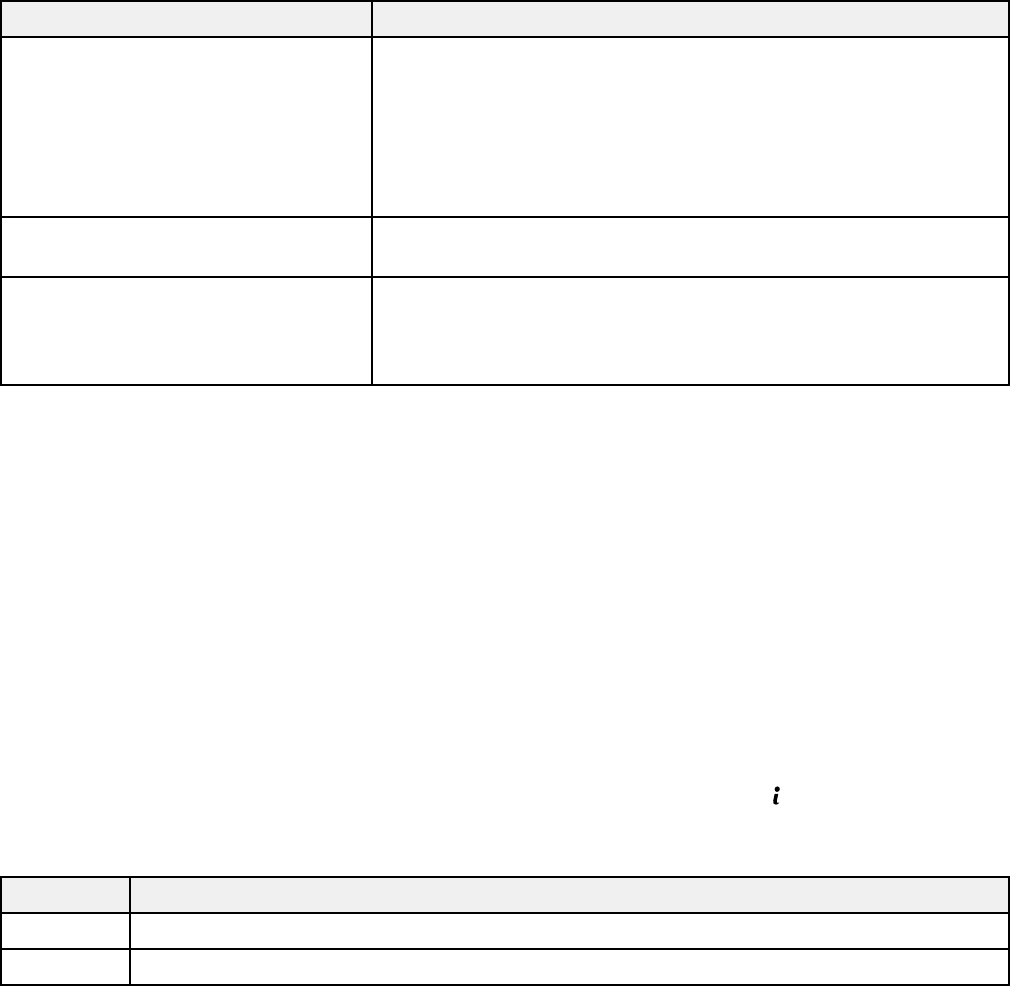
LCD screen message Condition/solution
No dial tone detected. Make sure the phone cable is connected correctly and the
phone line works. If you connected the product to a PBX (Private
Branch Exchange) phone line or Terminal Adapter, change the
Line Type setting to PBX. If you still cannot send a fax, turn off
the Dial Tone Detection setting. (Turning off the Dial Tone
Detection setting may cause the product to drop the first digit of
a fax number.)
Combination of IP address and There is a problem with the network connection to your product.
subnet mask is invalid. Set up your product on the network again.
Recovery mode An error has occurred during firmware updating. Connect your
product using a USB cable and try downloading the Firmware
Update from the Epson support site. If you still need help,
contact Epson for support.
Parent topic: Solving Problems
Related references
Where to Get Help
Related tasks
Checking for Software Updates
Selecting the Line Type
Connecting a Telephone or Answering Machine
Removing and Installing Ink Packs
Related topics
Wi-Fi or Wired Networking
Status Menu Error Codes
If a job does not complete successfully, you can check the error code. Press the Status button, then
select Job History and locate the incomplete job. Select the job to display the error code and additional
information.
Code Condition/solution
001 The product was turned off by a power failure.
101 Memory is full. Reduce the size of the print job.
349