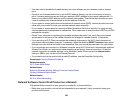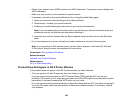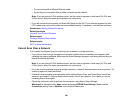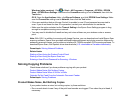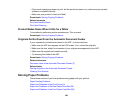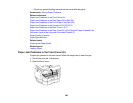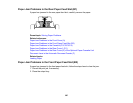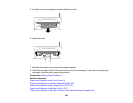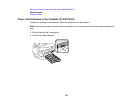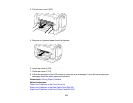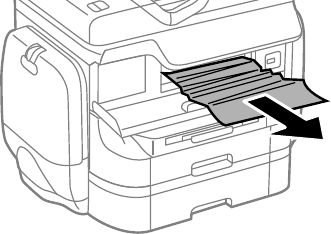
3. Remove any paper inside, including torn pieces.
Caution: Be careful to not touch any parts inside the product to prevent damage to it.
4. Close the front cover.
Note: If any torn pieces of paper remain in the product, select Setup > Maintenance > Remove
Paper after clearing the paper jam error.
5. Follow the prompts on the LCD screen to clear any error messages. If you still see a paper jam
message, check the other paper jam solutions.
Parent topic: Solving Paper Problems
Related references
Paper Jam Problems in the Rear Paper Feed Slot (B1)
Paper Jam Problems in the Front Paper Feed Slot (B2)
Paper Jam Problems in the Cassette (C1/C2/C3/C4)
Paper Jam Problems in the Rear Cover 1 (D1)
Paper Jam Problems in the Rear Cover (E) of the Optional Paper Cassette Unit
Document Jams in the Automatic Document Feeder (F)
Related topics
Loading Paper
366