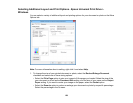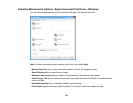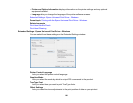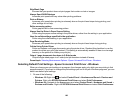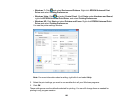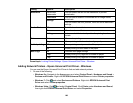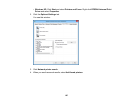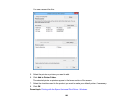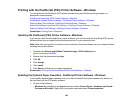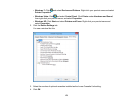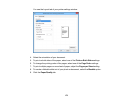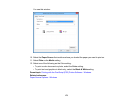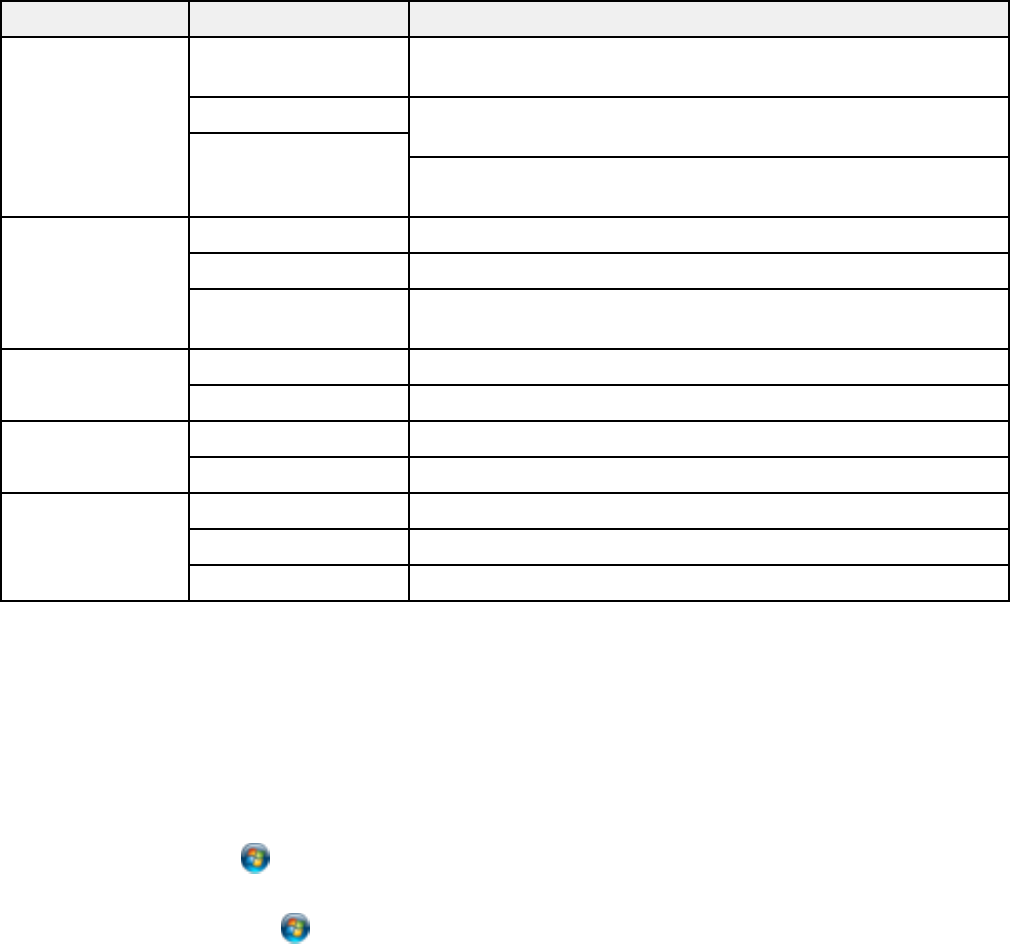
Setting Options Description
Watermark Various text Lets you select the text for the watermark or prohibit
watermarks watermarks
Add/Delete Lets you add or delete a customized text or image-based
watermark
Settings
Lets you select the size, position, color and other watermark
settings
Header/Footer Off Prohibits headers or footers
On Allows headers and footers
Settings Lets you select the text and position for printing headers and
footers
Color Color Allows color printing
Grayscale Allows printing in black or shades of gray only
2-sided printing Off Allows printing on only one side of the paper
On Allows printing on both sides of the paper
Multi-Page Off Prohibits multi-page settings
2-Up Allows printing of 2 pages on one sheet of paper
4-Up Allows printing of 4 pages on one sheet of paper
Parent topic: Locking Printer Settings - Epson Universal Print Driver - Windows
Adding Network Printers - Epson Universal Print Driver - Windows
You can use the Epson Universal Print Driver to find and add network printers.
1. Do one of the following:
• Windows 8.x: Navigate to the Apps screen and select Control Panel > Hardware and Sound >
Devices and Printers. Right-click EPSON Universal Print Driver and select Printer properties.
• Windows 7: Click and select Devices and Printers. Right-click EPSON Universal Print
Driver and select Printer properties.
• Windows Vista: Click and select Control Panel. Click Printer under Hardware and Sound,
then right-click EPSON Universal Print Driver and select Properties.
166