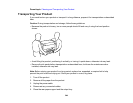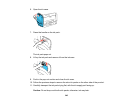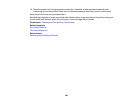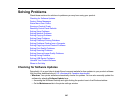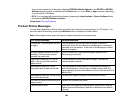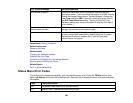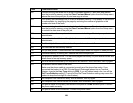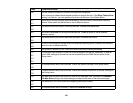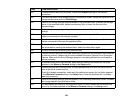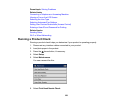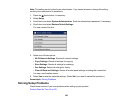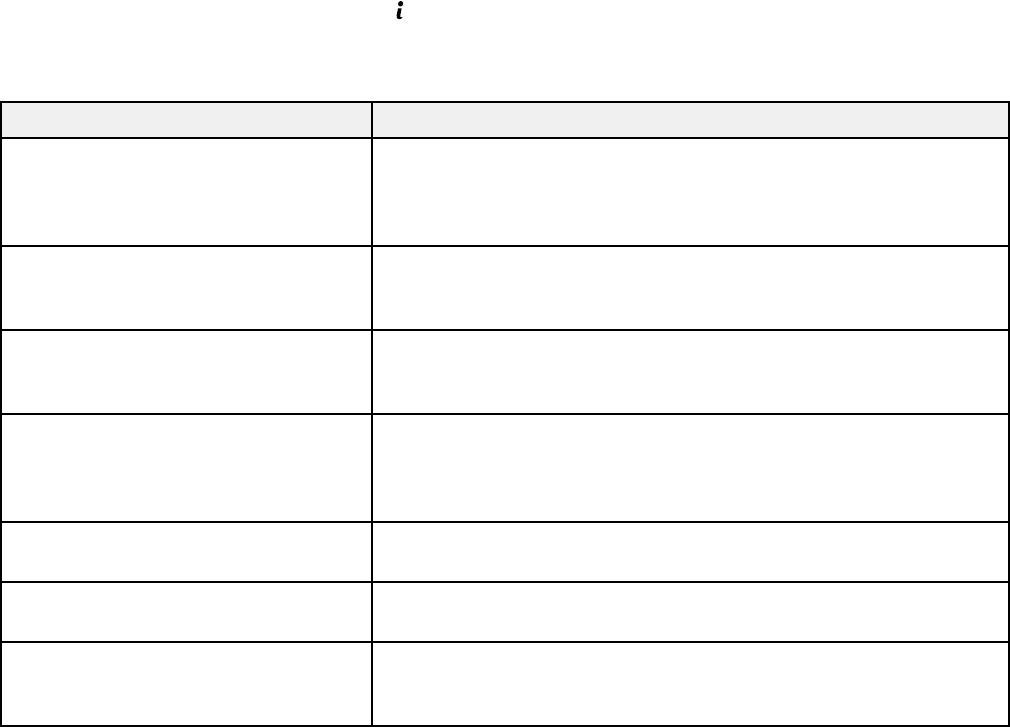
You can also update the software by selecting EPSON Software Updater in the EPSON or EPSON
Software program group, accessible by the Start button, or on the Start or Apps screens, depending
on your version of Windows.
• OS X: You can manually update the software by opening the Applications > Epson Software folder
and selecting EPSON Software Updater.
Parent topic: Solving Problems
Product Status Messages
You can often diagnose problems with your product by checking the messages on its LCD screen. You
can also check for errors by pressing the Status button to display the Status Menu.
Note: If the screen is dark, press the screen to wake the product from sleep mode.
LCD screen message Condition/solution
Printer error. Turn the power off and Turn the product off and then back on again. If the error
on again. continues, check for and remove any paper jams or protective
materials from the product. If the error is still displayed, contact
Epson for support.
Too many paper cassette units are You can install up to three optional paper cassette units.
installed. Turn the power off and Remove any extra units.
uninstall the extra units.
Cannot print because XX is out of Turn the product off and then back on again. Reinsert the
order. You can print from another indicated paper cassette.
paper source.
Maintenance rollers on XX are The maintenance rollers need to be replaced periodically for
nearing the end of their service life. optimal performance. (Paper may not feed correctly from the
paper cassette when the maintenance roller is near the end of its
service life.)
Maintenance rollers on XX are at the Contact your dealer to replace the maintenance rollers.
end of their service life.
You need to replace the following ink Replace the indicated ink packs.
supply unit(s).
Communication error Make sure the computer is connected to your product, and the
Epson Scan and Document Capture Pro software are installed
correctly.
348