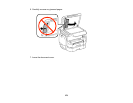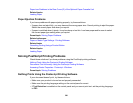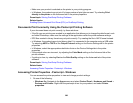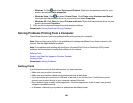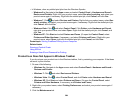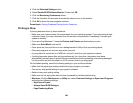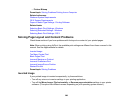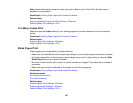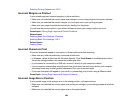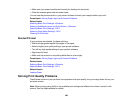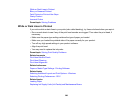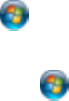
• Windows 7: Click and select Devices and Printers. Right-click the postscript driver for your
product and select Printer properties.
• Windows Vista: Click and select Control Panel. Click Printer under Hardware and Sound,
then right-click the postscript driver for your product and select Properties.
• Windows XP: Click Start and select Printers and Faxes. Right-click the postscript driver for your
product and select Properties.
2. Click any tab to view and change the printer property settings.
Parent topic: Solving PostScript Printing Problems
Solving Problems Printing from a Computer
Check these sections if you have problems while printing from your computer.
Note: When printing using AirPrint, the available print settings are different from those covered in this
manual. See the Apple website for details.
Note: For problems while printing with the Epson Universal Print Driver or PostScript (PS3) printer
software, see the sections covering that software in this manual.
Nothing Prints
Product Icon Does Not Appear in Windows Taskbar
Printing is Slow
Parent topic: Solving Problems
Nothing Prints
If you have sent a print job and nothing prints, try these solutions:
• Make sure your product is turned on.
• Make sure any interface cables are connected securely at both ends.
• If you connected your product to a USB hub, make sure it is a first-tier hub. If it still does not print,
connect your product directly to your computer instead of the hub.
• Run a product check to see if a test page prints. If the test page prints, check to see if your product
software is installed correctly.
• In Windows, make sure your product is selected as the default printer.
383