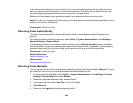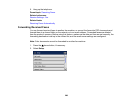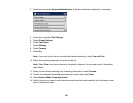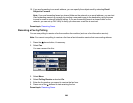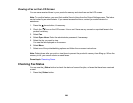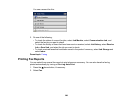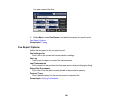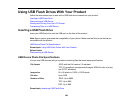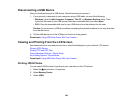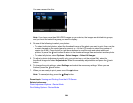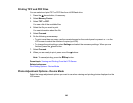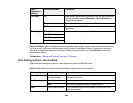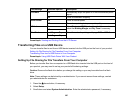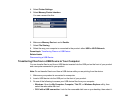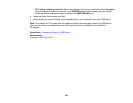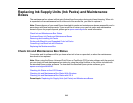Disconnecting a USB Device
After you finish working with a USB device, follow these steps to remove it.
1. If your product is connected to your computer using a USB cable, do one of the following:
• Windows: Open the My Computer, Computer, This PC, or Windows Explorer utility. Then
right-click the name of your USB device (listed as a removable disk) and select Eject.
• OS X: Drag the removable disk icon for your USB device from the desktop into the trash.
Caution: Do not remove a USB device before completing the procedure above or you may lose data
from the flash drive.
2. Pull the USB device out of the USB port on the front of the product.
Parent topic: Using USB Flash Drives With Your Product
Viewing and Printing From the LCD Screen
See these sections to view and print photos or other files displayed on your product's LCD screen.
Printing JPEG Photos
Printing TIFF and PDF Files
Photo Adjustment Options - Device Mode
Print Setting Options - Device Mode
Parent topic: Using USB Flash Drives With Your Product
Printing JPEG Photos
You can select JPEG photos for printing as you view them on the LCD screen.
1. Press the home button, if necessary.
2. Select Memory Device.
3. Select JPEG.
303