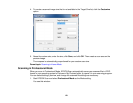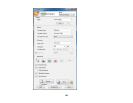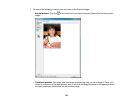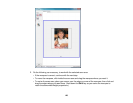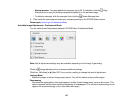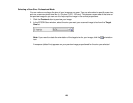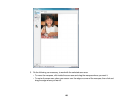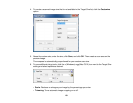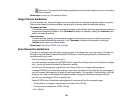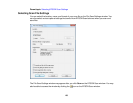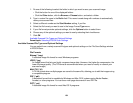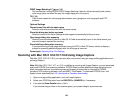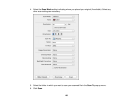Selecting a Scan Size - Professional Mode
You can reduce or enlarge the size of your image as you scan. You can also select a specific scan size,
such as a common photo size like 4 × 6 inches (102 × 152 mm). This places a scan area of that size on
the preview image so you can use it to help crop the image in the correct proportions.
1. Click the Preview button to preview your image.
2. In the EPSON Scan window, select the size you want your scanned image to be from the Target
Size list.
Note: If you need to rotate the orientation of the target size for your image, click the orientation
icon.
A marquee (dotted line) appears on your preview image proportioned for the size you selected.
129