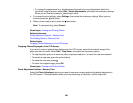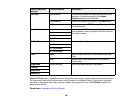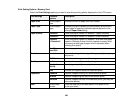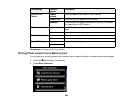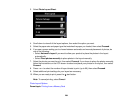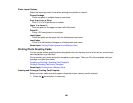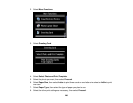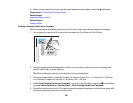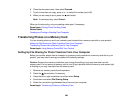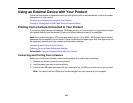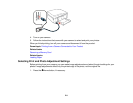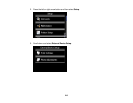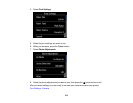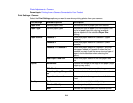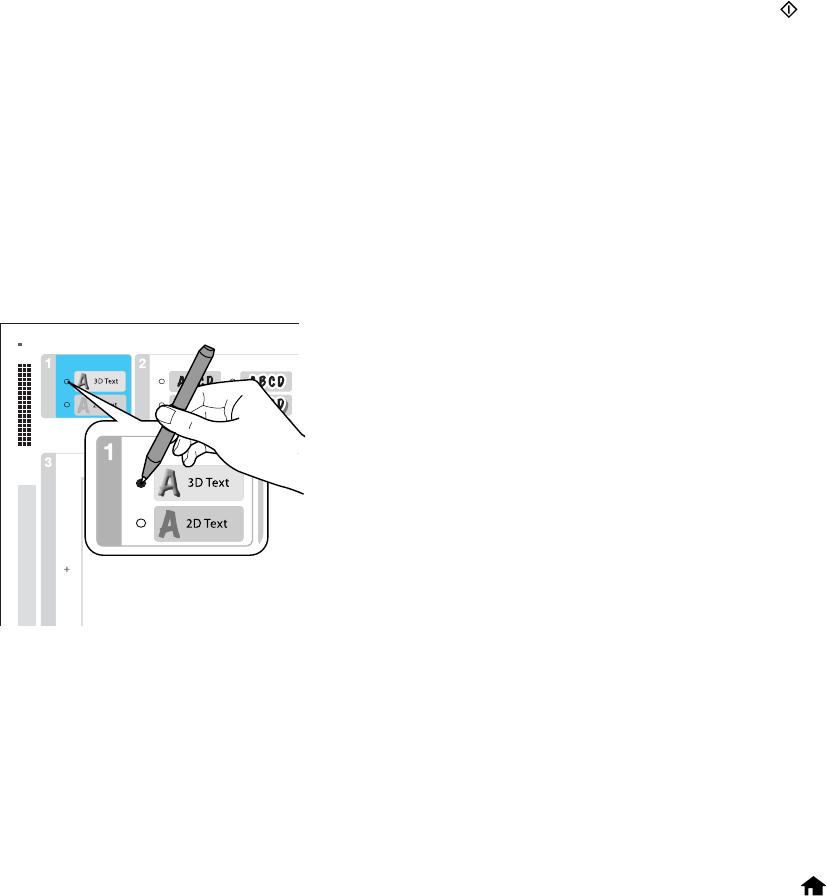
9. When you are ready to print your greeting card template on plain paper, press the start button.
Parent topic: Printing Photo Greeting Cards
Related tasks
Inserting a Memory Card
Related topics
Loading Paper
Printing a Greeting Card from a Template
After your greeting card template is printed, you fill it out to create your card and add your message.
1. Use a dark pen or pencil to fill in the circles and select the Text Style and Text Effects.
2. Add your greeting card message within the box. You can write it in by hand, print a message and
paste it into the box, or draw a picture.
Tip: When adding text, place it in the direction that your photo faces.
3. Load photo paper either in Cassette 2 (lower) for this size: Letter (8.5 × 11 inches [216 × 279 mm]),
or in Cassette 1 (upper) for this size: 4 × 6 inches (102 × 152 mm).
4. Select Print Greeting Cards from Template. (If you don't see the option, press the home button
and select More Functions > Greeting Card > Print Greeting Cards from Template.)
5. Follow the instructions on the LCD screen to place the template facedown on the scanner glass, with
the blue triangle facing into the front right corner.
207